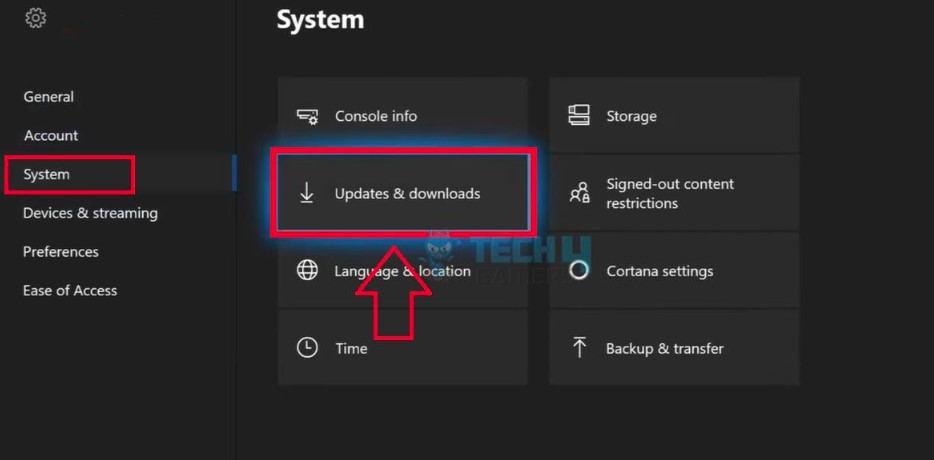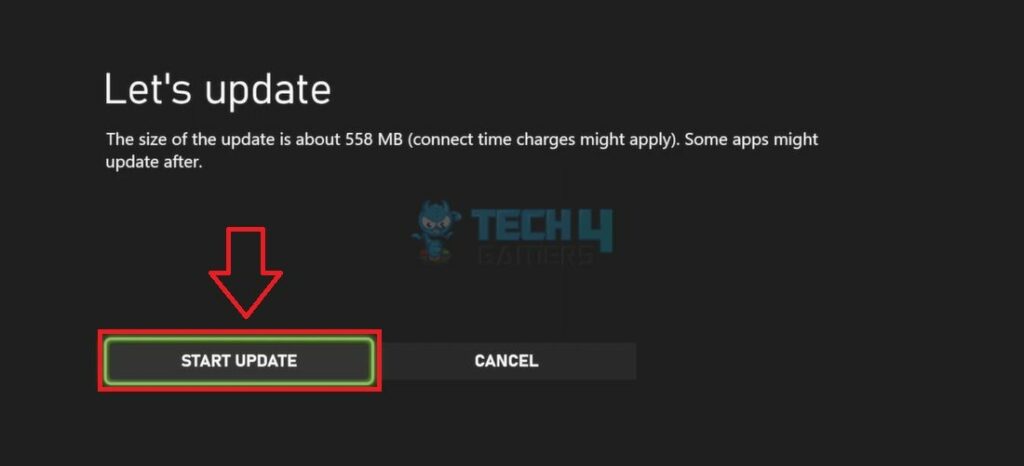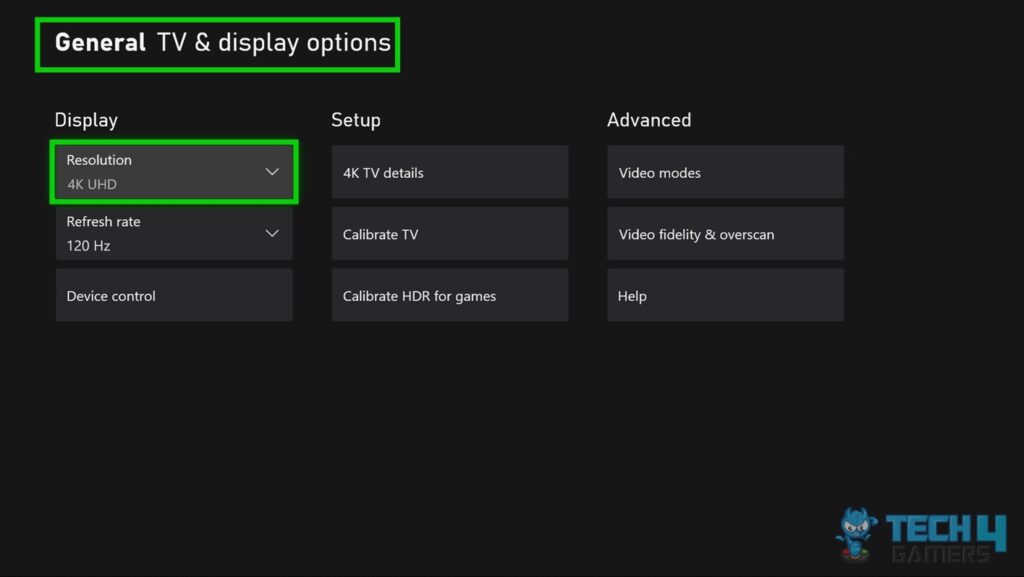The Xbox Series S is a great gaming console that delivers an immersive experience to its users. However, some users have pointed out an annoying problem: the screen flickering. Screen flickering can be distracting and can negatively affect your gaming experience. The Xbox Series S screen flickering may be due to HDMI cable issues, system updates, overheating, power supply problems, hardware issues, etc. Fixing the Xbox Series S screen flickering issue is relatively simple. Let’s dive right into it.
- Xbox Series S screen flickering may be the cause of software glitches, malware, or underlying hardware issues.
- Screen flickering is not a common issue among Xbox users and can be fixed with relative ease.
- To fix this issue, try adjusting display settings, updating graphics drivers, preventing overheating, and consulting professionals for hardware issues.
- This issue tho annoying does not mean that there’s a major issue in most cases and can be fixed with relative ease.
There is no such error for screen flickering.
Method Difficulty Rating
Update System
Rated: 6/10
Adjust Display Settings
Rated: 8/10
Power Cycle
Rated: 5/10
Check For System Updates
Microsoft periodically updates all its devices to fix bugs or software-related problems. Check for these updates to ensure your Xbox Series S runs on the latest software.
Updating your system will remove any bugs in the setup and may fix the Xbox Series S screen flickering issue. We noted that after we updated our device, the issue was cleared. By taking the following steps you can clear the issue.
- Open Guide: Xbox Home screen > Hit the Xbox button on the controller.
- System Settings: Navigate to Profile And System > Settings > System.

Updates and Downloads – Image Credits [Tech4Gamers] - Download Updates: Select Updates and Downloads > Click Update Console > Start Update.

Start Update Option – Image Credits [Tech4Gamers]
Adjust Display Settings
Inaccurate display settings can lead to this issue, and adjusting parameters like resolution, refresh rate, or color depth to align with the TV or monitor capabilities can stabilize the visual output, minimizing disruptions and optimizing the viewing experience.
When we faced this issue, adjusting the display settings fixed it for us. A similar method was mentioned on the Microsoft forum that proved to work for other users online. Take the following steps to Adjust the display settings on your Xbox and fix the Xbox Series S screen flickering issue:
- Access Settings: Press the Xbox button to open the guide > Profile & system > Settings.
- Change Settings: Under the General tab, select TV & display options > Choose the display and picture settings you prefer.

Xbox TV and Display Settings – Image Credits [Tech4Gamers]
Power Cycle the Console
Performing a power cycle removes any temporary glitches in the system. When dealing with the issue, we noted that performing a power cycle cleared the issue of screen flickering. Take the following steps to perform a power cycle:
- Resetting Console: Switch off the console > Remove all attached cables > Wait 30 seconds > Reattach cables > Turn on.
Final Thoughts
I don’t run into this particular problem that much, but I can’t help but deny the fact that it is an annoying one indeed. The issue has been reported by many users online and is said to be happening around all consoles of the Xbox lineup.
Both quality and performance across PS5 and Xbox Series X\S have this weird flickering nonstop and nothing has helped. The edges (aliasing) of every person and thing on screen flash. Its frustrating cause its constant.
— SpookyBoiOllie (@GhostBoyOliver) September 28, 2023
Regardless users have reported negatively regarding this issue saying that it hinders their gaming a lot and sometimes even characters disappear causing them to restart the game.
Put me down for this as well on Xbox Series S. Random graphical issues, tearing, flickering, sometimes the character disappears and his weapons are floating in midair, flickering during cut scenes and then it shuts to the Home Screen. Tried reinstalling as only 10 hours in.
— Stu Myers (@StuM35mm) April 29, 2022
Even though many users have shown their displeasure regarding the issue, it is yet to be cleared by Xbox and a proper patch is still unavailable.
Related Articles:
- How To Update Your Xbox (All Models)
- How To Power Cycle Your Xbox (All Models)
- How To Fix Grey Screen on Windows 11
Thank you! Please share your positive feedback. 🔋
How could we improve this post? Please Help us. 😔