PS4 error CE-34878-0 indicates a problem with the application or game you are trying to access. Damaged HDD, defective power supply, faulty graphics card, and corrupt/outdated software are some prominent causes.
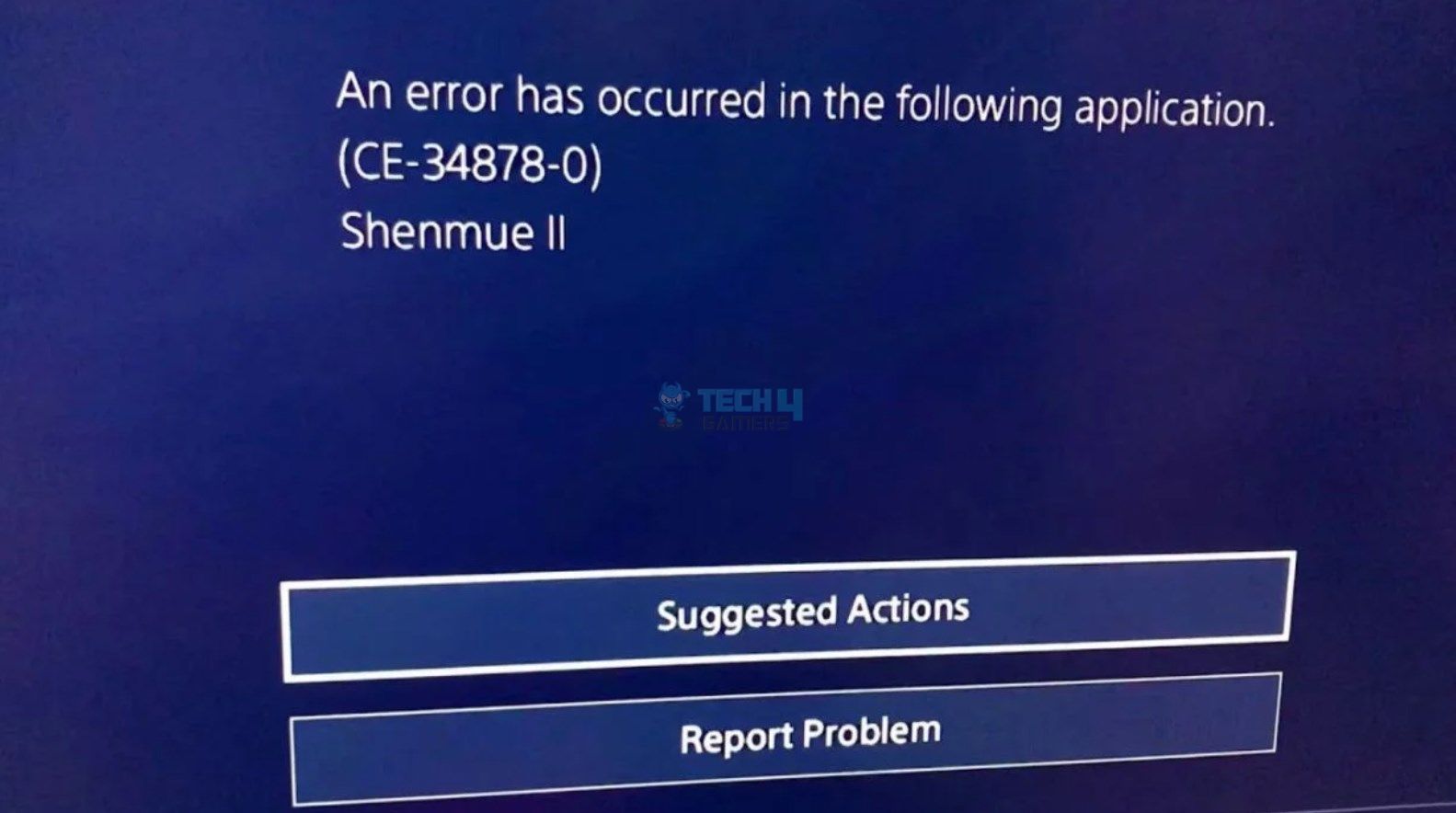
Key Takeaways
- Error CE-34878-0 occurs while playing a game or running an app, typically indicating a software or system crash.
- Outdated PS4 system software, old app versions, or a damaged HDD can be its root causes.
- You can fix it by updating the PS4 system software, using the original HDD, or initializing the PS4.
Rebuild PS4 Database
Rebuilding the database fixes corrupt cache and system data to clear up any temporary bugs or glitches. We tried this to resolve the PS4 error CE-34878-0, which worked effectively. Don’t worry, this won’t delete any data.
Use External HDD
We noticed that some games require double the amount of free space on the disk than their original game size. For example, a 20GB game may require up to 40GB of free space for smooth installation. Therefore, we attached an external HDD storage to the PS4 and then performed the download.
Restore App License
Another method we discovered during our testing is restoring the app license. By doing so, The PS4 restored all licenses for our account, including those for apps and games, hence eliminating the error.
To restore an app license on your PlayStation 4, you can try the following steps:
- Navigate to Settings > Account Management > Restore Licenses.
- Let the process finish, and check the app.
Disable Camera And Voice Recognition
While testing the fixes for the error, we discovered that camera and voice recognition features can sometimes lead to this error. Therefore, we disabled these from the PS Settings and eliminated the error.
Change Screen Resolution
Users Sonicgaming2352 and Marklehnman3185 vouched for this solution on a YouTube video by TDG Gaming, so we also tried changing the screen resolution settings on our PS4. It quickly resolved the issue.
These are the steps we followed:
- Move to PS4 Settings > Sound And Screen >Video Output Settings >Resolution.
- Change the resolution to your preferred choice, e.g., 720p, 1080p, and more.
Reinstall Original HDD
The error can occur when you have upgraded your PS4’s HDD to a larger capacity or a faster SSD. It is recommended to use the original HDD that comes with the PS4 console to avoid any errors or glitches. We reverted to the original HDD, therefore fixing the error, as it also did for this Reddit user.
Initialize PS4
Finally, if nothing else works, initialize your PS4, as this helps restore everything to how it was when you first purchased the console. This will fix the error if there is a bug or glitch in the system that is causing it.
More From PlayStation 4:
- How To Clear Cache On PlayStation? [PS3, PS4, PS5]
- How To Fix PS4 Error NW-31449-1?
- 6 Proven Fixes For PS4 Error E-82106O4A
Thank you! Please share your positive feedback. 🔋
How could we improve this post? Please Help us. 😔


