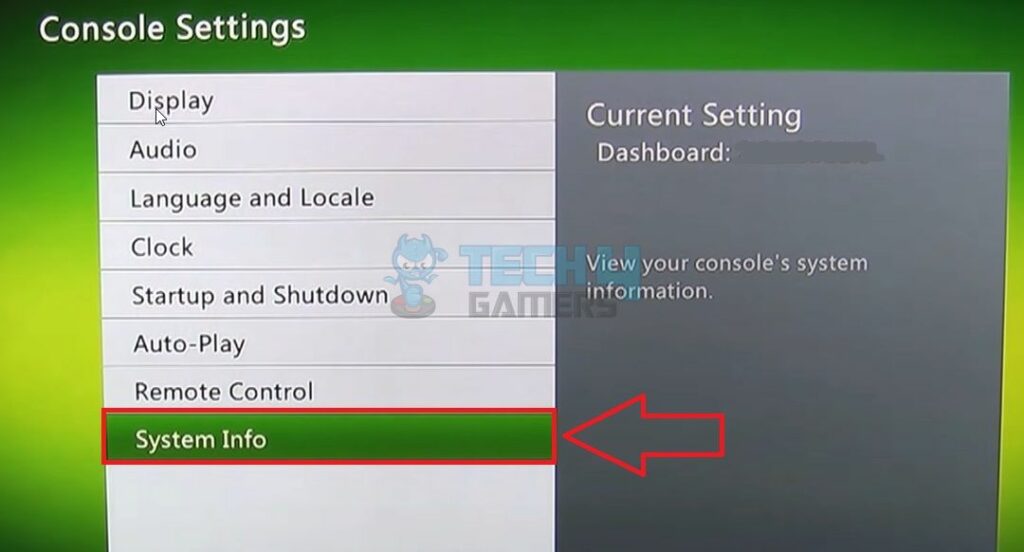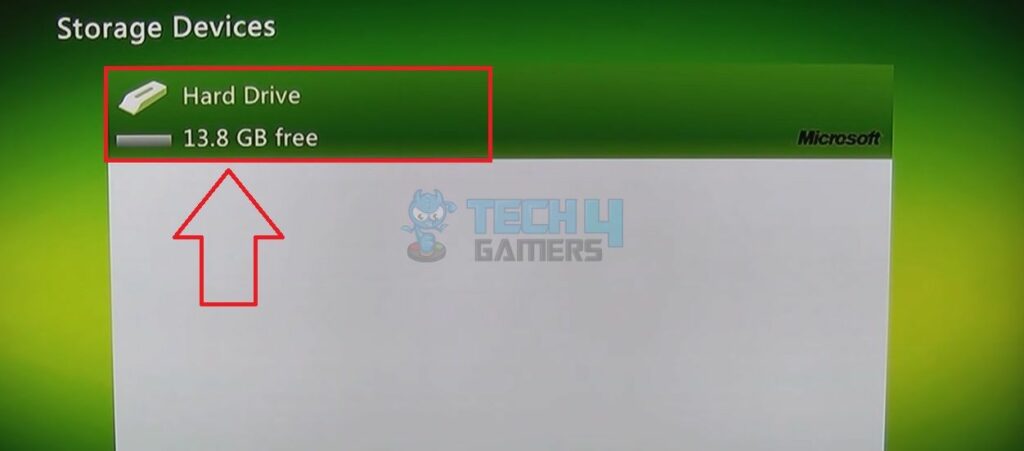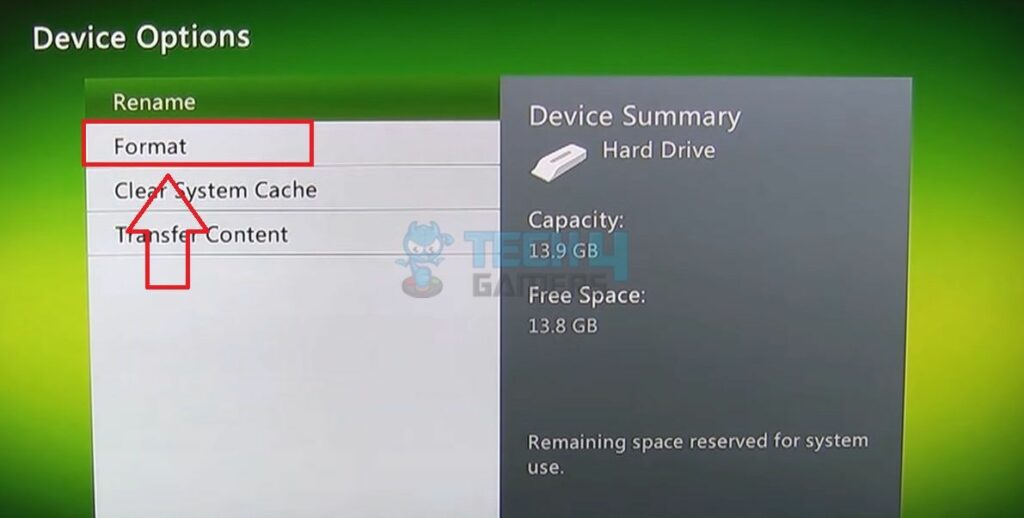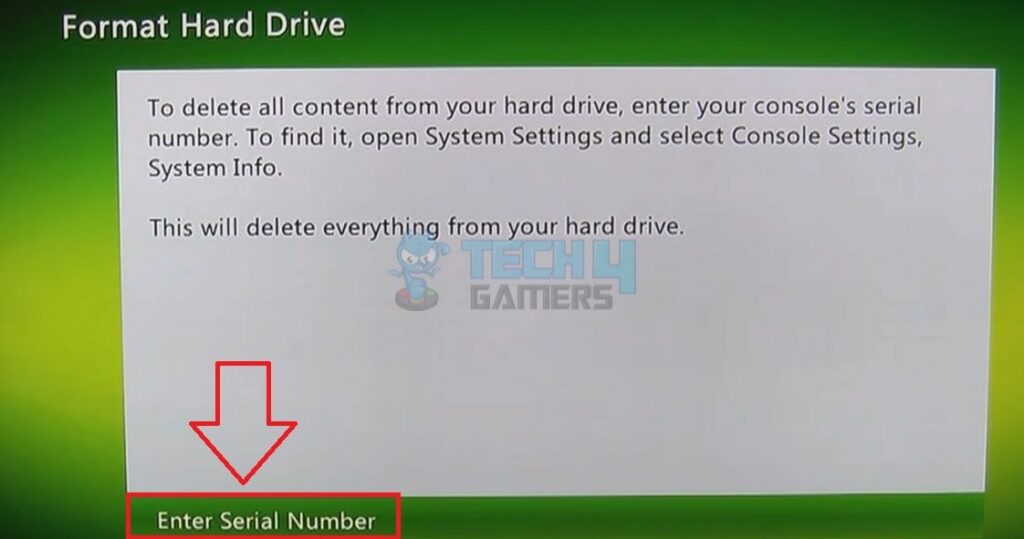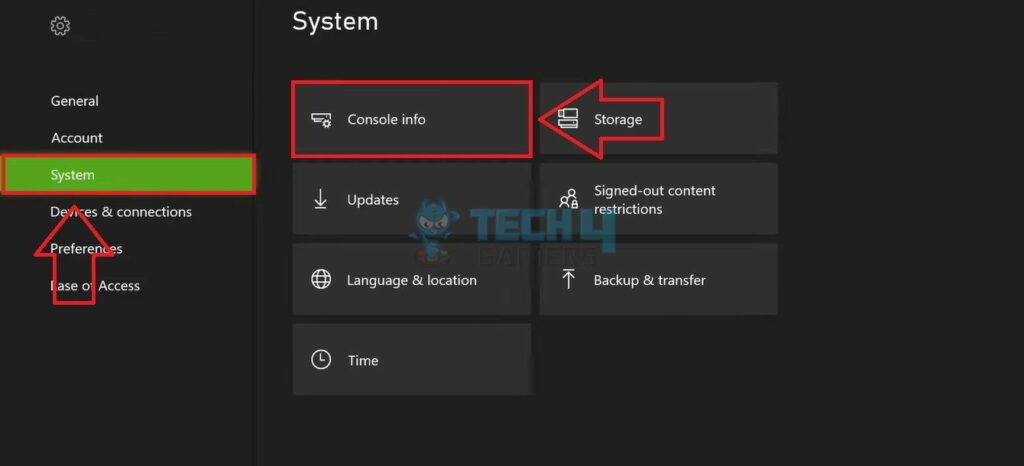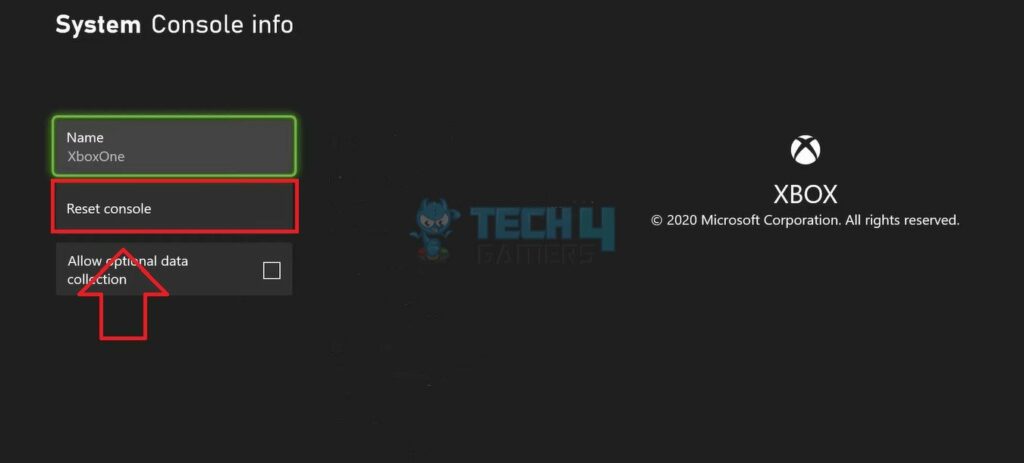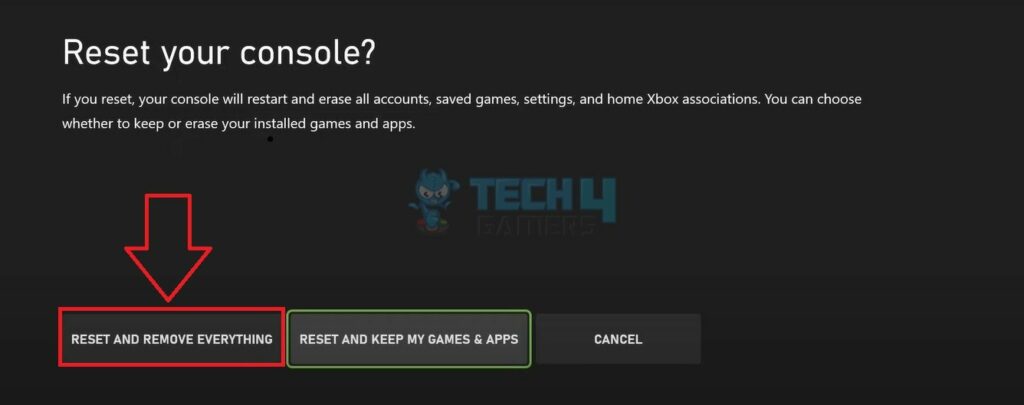While restarting the Xbox requires a simple power cycle, resetting means wiping out all the data on its hard disk, including saved game data, photos, personal files, and more. The system will go back to the factory settings, and you will lose the installed apps and games. It can be the last troubleshooting method for fixing errors and other technical troubles within your system. The ways to reset Xbox are similar across different models, such as using the Reset option in the Xbox Settings.
- Resetting an Xbox will restore the system to its factory default state, erasing all the user data on the hard drive.
- You can reset your Xbox via the System Settings in the Console Info menu.
- The benefits of resetting Xbox include better system performance, increased free storage, and fixing Xbox errors.
Xbox 360
Xbox 360 is the oldest Xbox model, so the resetting menu differs entirely from the newer models. I had to format the hard drive for the factory reset to be successful, the steps to which are given below.
- Get To Console Settings: Come to the Dashboard screen > System Settings > Console Settings.

Come To Console Settings (Image By Tech4Gamers) - Note Serial Number: Head to System Info > Note the serial number displayed on your screen, as you will need it in the later steps.

Click On System Info (Image By Tech4Gamers) - Select Hard Drive: Pick Memory > Hard Drive.

Go To Hard Drive (Image By Tech4Gamers) - Confirm Formatting: Select Format > Yes.

Proceed With Format (Image By Tech4Gamers) - Start Formatting: Enter the serial number you previously noted in Step 5 > Hit Done > Start.

Enter Serial Number (Image By Tech4Gamers)
Xbox One
Xbox One offers two options: a soft reset by keeping the current games and apps and a hard reset by erasing everything on the console. In my experience, a hard reset is a better pick if you want to remove the root cause of an Xbox error, such as 0x80830003.
- Access Console Info: Press your controller’s Xbox button > Come to the Dashboard > Settings > Select Console Info in the System tab on the left panel.

Open Console Info (Image By Tech4Gamers) - Select Reset: Pick Reset Console.

Reset Console (Image By Tech4Gamers) - Decide Reset Type: You can either choose to keep your games or wipe out everything. I recommend selecting Reset And Remove Everything if you are selling your console or facing hardcore errors.

Choose Reset And Remove Everything (Image By Tech4Gamers)
Xbox Series X And Xbox Series S
Like Xbox One, I ran the factory reset via the System Settings in Xbox Series X and Xbox Series S. Again, you can pick a complete reset or keep your games and data intact.
- Launch Console Info: Head to Settings from the Dashboard > Highlight System > Console Info.

Select Console Info (Image By Tech4Gamers) - Choose Reset: Proceed with Reset Console.

Reset Console (Image By Tech4Gamers) - Select The Reset Type: Again, you can completely erase the hard disk or keep your apps and games.

Pick Reset And Remove Everything (Image By Tech4Gamers)
When Should You Reset Your Xbox?
Many situations may demand you to reset your console, such as when;
- You are selling or giving away your device and want to ensure the new user cannot access your profiles and data.
- Faced with persistent system or in-game errors, console glitches, screen freezes, and abrupt crashes.
- There is low disk space, hindering the installation of new games and apps.
- The system is buffering, or the performance is slow.
Pros And Cons Of Resetting Xbox
| Pros | Cons |
| ✅ Resolves Xbox errors | ❌ Deletes apps and games |
| ✅ Clears corrupt storage/cache | ❌ Removes personal data |
| ✅ Enhances console performance | ❌ Takes a long time |
Final Words
Although resetting Xbox has been an effective solution for me in fixing several Xbox errors, like system errors E102, E106, and E203, I recommend that you only resort to this process as a last option since it completely wipes out all the data on the hard disk with no chance of recovery.
Frequently Asked Questions
You would need to reset your Xbox when there are errors, technical issues, poor performance, and storage issues.
Resetting will erase all the data on your Xbox’s hard drive. Thus, it is necessary to back up the crucial files.
You can reset your Xbox by heading to its “Settings” and then the “Console Info” section.
More About Xbox:
Thank you! Please share your positive feedback. 🔋
How could we improve this post? Please Help us. 😔