While computers are a great source to work efficiently, they sometimes freeze or hang up. Power cycling involves restarting hardware components by cutting off the power supply. It’s commonly used to fix issues like freezes and crashes. It isn’t uncommon for many data centers and server PCs to run for long periods without reboots, which can cause them to slow down.
- Power cycling is a quick and effective way to troubleshoot and fix issues within a computer.
- Although power cycles can cause data losses, users only do it when their PCs are frozen.
- You can power cycle your PC by performing a force reboot.
Power Cycle PC
Power cycling is incredibly simple. Whenever my PC hangs, power cycling tends to solve the issue most of the time, so it’s become my go-to solution. Follow these steps to power cycle your PC easily:
Save your work
Before starting the power cycle process, save any unsaved work > close all open applications. This ensures that you don’t lose any important data during the restart.
Shut down your PC
Click on the “Start” button (for Windows users) > select “Shut down” from the options menu. For Mac users, click on the Apple logo > select “Shut Down.”
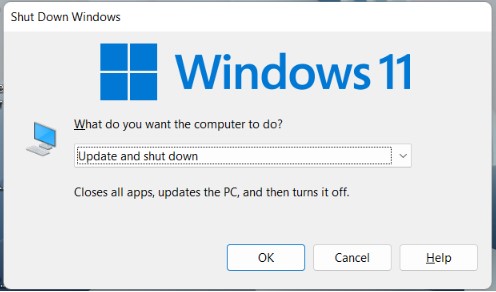
Turn off the power
Locate the power button on your computer > Switch off the power by pressing and holding down the power button for a few seconds until you no longer see any lights or hear any fan noise.

Unplug the power cord
After turning off the power, unplug the power cord from the electrical outlet > Make sure to disconnect any other cables connected to your PC, such as Ethernet cables or peripheral devices.

Wait for a few minutes
Allow your PC to sit unplugged for at least one to two minutes. This helps to discharge any remaining electrical charge in the system.
Plug in the power cord
Plug the power cord back into the electrical outlet > Reconnect any other cables that you had disconnected earlier.

Turn on your PC
Press the power button to turn it back on > You should see lights and hear fan noise indicating that your PC is booting up.

Wait for the boot process
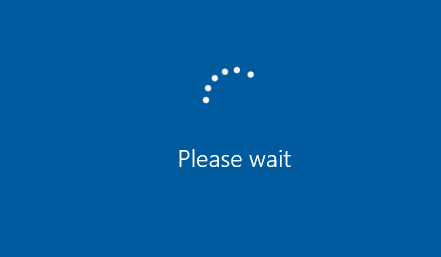
Allow your PC to boot up completely > Depending on your computer’s specifications, this process may take a few minutes.
Test your PC
Once your PC has booted up, open some applications and perform basic tasks to ensure that everything is working as expected. Check for any issues that you were experiencing before power cycling to see if they have been resolved.
Final Words
Knowing the art of power cycling a PC is a valuable skill for easily resolving common issues. Despite minimal risks like data loss, its effectiveness makes it a go-to troubleshooting method. I recommend to perform power cycling every few days, and users on X agreed as well:
Don’t forget to power cycle your laptop/pc every few days.
Meaning shutdown and unplug for 30s.
After 30s plug back in and boot up.
Simplest way to clear your systems active memory cache, for a clean start.
You’re Welcome!
— SmoothG (@smoothg22) March 11, 2022
Power cycling a PC clears RAM and any extra electricity within a motherboard. Unlike a normal reboot, all software and hardware restart anew through a power cycle. A power cycle is a restart. However, unlike normal restarts where software isn’t completely closed, a power cycle closes all hardware and software. Depending on your hardware, waiting for anywhere near 30 seconds to 5 minutes should clear all electricity within your computer.Frequently Asked Questions
- How To Connect Power Button To Motherboard
- Computer Turns On And Off Repeatedly
- Case Fan Not Spinning: Causes & Fixes
- How to turn on a PC motherboard without a power button
- PC Ran Into A Problem And Needs To Restart
Thank you! Please share your positive feedback. 🔋
How could we improve this post? Please Help us. 😔


