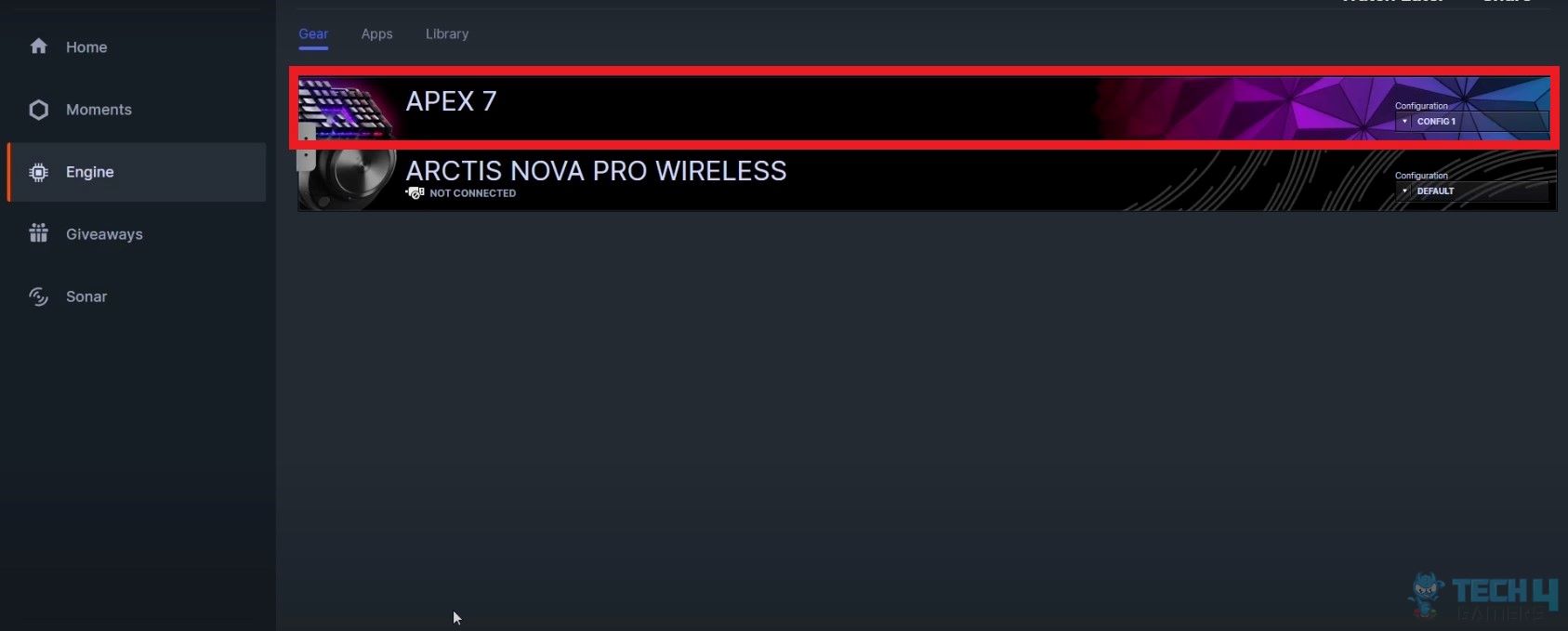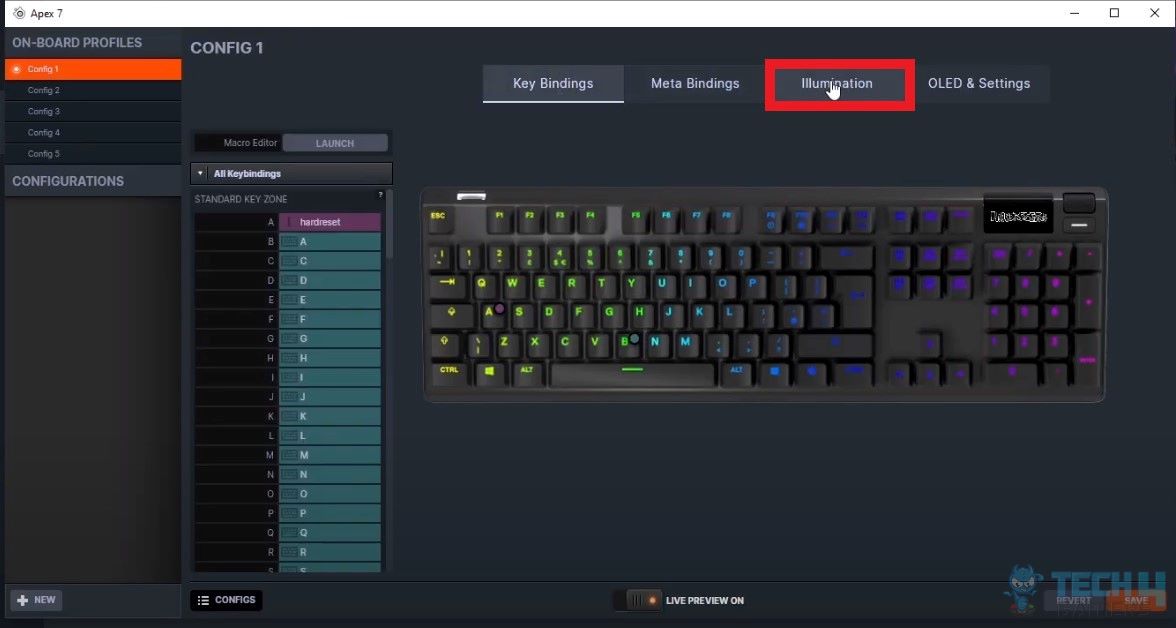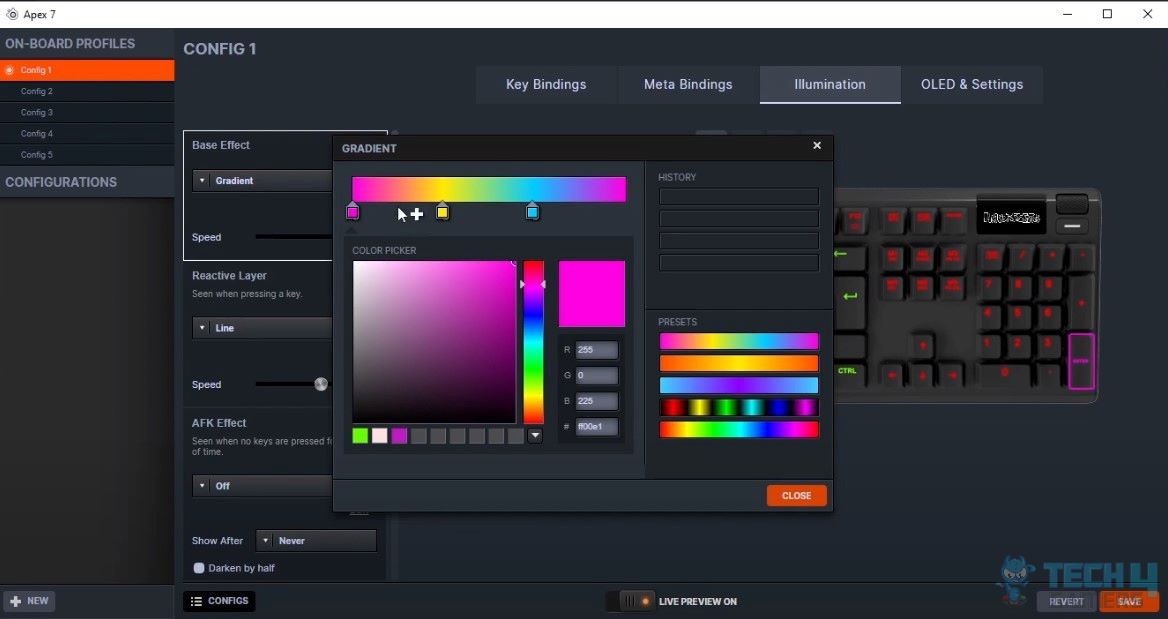Craving a lighting setup that pulsates with your gaming energy? Buckle up, SteelSeries warriors, because it’s time to unlock the hidden chroma depths of your keyboard! Learning about how to change the SteelSeries keyboard color is pretty important, as it can help you customize the overall look of your setup. There are even different lighting modes to choose from, which makes things more exciting.
- You can change the SteelSeries keyboard color by installing the SteelSeries Keyboard Engine Software.
- The software allows users to set the color of their keyboard according to their liking.
- The users of the SteelSeries keyboard have multiple options to customize their keyboard RGB settings, such as adjustment of brightness and saving presets of the active, reactive, and idle layers.
Method Difficulty Rating
How To Change Colors
Rated: 7/10
Color Changing Options
Rated: 5/10
How To Change The Color Of Your SteelSeries Keyboard?

To begin with the keyboard color customization, you must install software that lets you tweak and change the color of your SteelSeries keyboard according to your liking. I will break down the whole customization process into simple steps so you can easily do it. Here’s how you can change the color of your SteelSeries keyboard:
- Install Software: First, you must install and launch the SteelSeries Keyboard Engine Software on your PC. After you are done with launching the software, open it.
- Check Keyboard: If it is connected to the PC, you’ll notice your keyboard is already in the app.
- Click on Keyboard Name: Click on the tab with your keyboard’s name on it.

SteelSeries engine software. Image credits: (Tech4Gamers) - Illumination Settings: Click on the tab at the top that gives you the option to access the illumination settings of your keyboard. (‘Prism’ for newer models)

SteelSeries engine illumination. Image credits: (Tech4Gamers) - Customize Colors: Once you are in, you’ll see multiple options that will allow you to customize the colors of your keyboard according to your liking. Pick whichever color you like from the color palette to change the color of your SteelSeries keyboard.

SteelSeries keyboard color palette. Image credits: (Tech4Gamers)
What Other Color Changing Options Does Your SteelSeries Keyboard Offer?
The SteelSeries Engine Software offers more than just single-color customization for keyboards. Users have access to a variety of options to enhance their color customizations and make them visually appealing.
Firstly, the software allows you to adjust the brightness levels of the keyboard according to your liking. If the RGB light is too bright for you, you can lower its brightness level as you see fit and match your vibe.
The software allows preset creation for three keyboard layers: Active, reactive, and idle, each for different scenarios. The Active layer offers customization, including dynamic light movement. Reactive presets enable unique colors/effects per keypress, while the idle layer configures lighting after specified inactivity.
Final Thoughts
Customizing your SteelSeries keyboard color adds a personal touch to your setup. The SteelSeries Engine Software offers a user-friendly interface for adjusting colors, and brightness, and creating presets.
@SteelSeries how do change my color lights on my wired arctis pro?
— Andre Maurice Sam II (@TheLoneFunrir) August 10, 2018
Whether it’s a single color or dynamic lighting effects, the software provides versatile options. Explore the features to make your gaming or work environment visually appealing and uniquely yours.
Related Guides:
- How To Change Corsair Keyboard Color?
- How To Change Color On Razer Keyboard?
- How To Change Color On Redragon Keyboard?
- How To Change MageGee Keyboard Color?
- How To Change Alienware Keyboard Color?
Thank you! Please share your positive feedback. 🔋
How could we improve this post? Please Help us. 😔