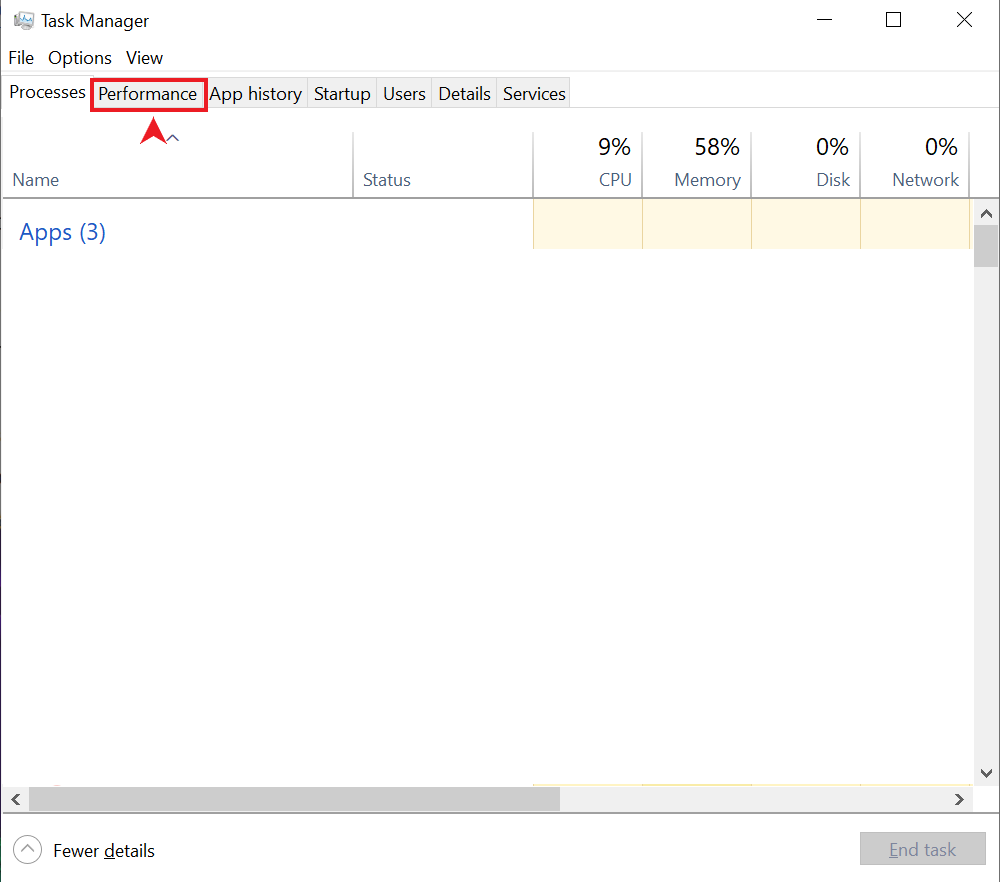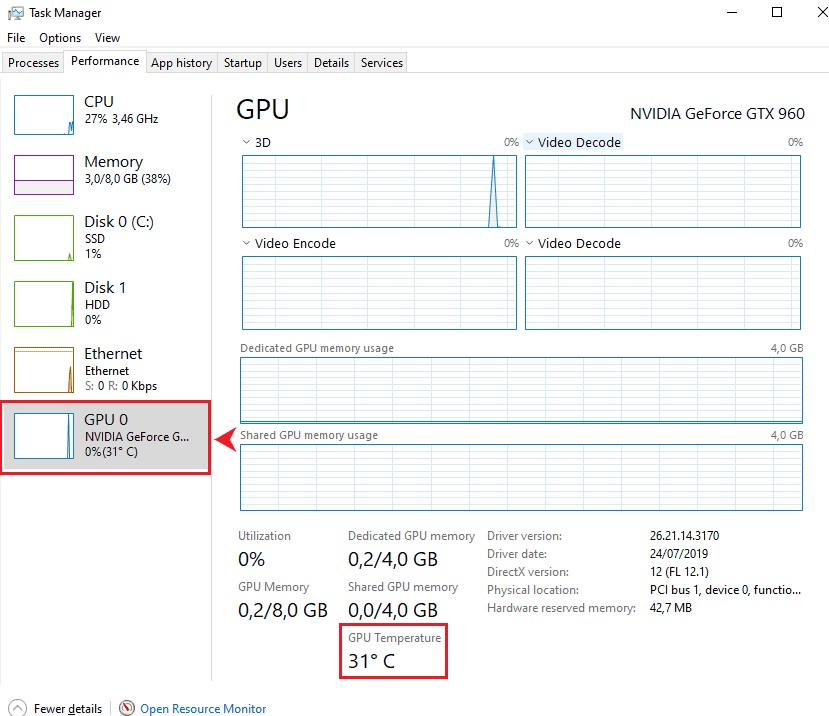GPU Idle TemperatureEvery gamer dreams of having a GPU that gives remarkable performance even when running heavy-load apps and software. If you want to utilize your GPU to its fullest, you must handle it with proper care. This is important to keep your GPU from wearing out. If you cannot do so, your GPU will eventually start performing poorly.
To avoid such problems, increase your GPU’s lifespan and boost its performance, you must protect it from overheating. Moreover, you must ensure its temperature does not go too high when it’s dealing with a heavy load or even sitting idle. It is very important to keep an eye on your GPU idle temperatures. Your GPU’s idle status shows that your GPU is not performing any heavy-duty tasks.
Key Takeaways
- Your GPU’s idle temperatures should be between 36C to 46C, but this can be higher for laptops.
- It is important to keep an eye on the GPU’s temperatures to prevent it from overheating.
- There are several methods through which you can lower the idle temperature of your GPU.
What Are Good Idle GPU Temperatures?
Your GPU’s normal and idle temperature can vary anywhere between 15 – 25 °C above room temperature. Therefore, if your room temperature is 21C, your GPU temperature can range from 36 °C – 46 °C. The temperature you see on a laptop might be different than on a desktop computer due to the difference in air ventilation. You might also want to check out the ideal CPU temperature while gaming.

Hence, laptop users may notice a temperature of up to 59 °C. Although, it should be alarming to you if you notice idle GPU temperatures on your device going above 60 °C. This may be an indication of something causing an issue.
Why Are My GPU Idle Temperature So High?
You are now well aware of your GPU’s idle temperature. However, there might be situations where you may notice your GPU overheating or notice your GPU not spiking to 100% even when sitting idle. This should be alarming to you as it is far from normal.
You must immediately check your GPU and see where the problem lies. You may face the situation due to certain reasons. These may be one of which we have listed down below.
Overclocking
To overclock your GPU means boosting the performance of your GPU by increasing its clock speed. To overclock your GPU, you will have to increase its voltage to more than a certain limit. Your GPU power requirements will increase drastically, and it will also deliver a good performance[1].
This performance, unfortunately, comes with the cost of high temperatures. At times you may notice your GPU does not downclock even when idle. It might cause the temperature to rise to a level where even the cooling solution won’t be able to perform its job well. Hence, increasing the idle temperature of the GPU. Overclocking can also damage the GPU, so you should do it with care.
Temperature Within The PC Case
If your PC does not have a proper air ventilation system and your PC fans cannot circulate the air properly, you may notice a significant rise in the temperature[2].
This temperature rise due to excessive hot air inside the case might put your GPU and other components at risk of irreversible and irreparable damage. If the fans cannot bring in cool air and push out the hot air, then your GPU will heat up even when it is sitting idle.
Dust Covering Components
It is quite common for dust to cover the components of the computer, including your GPU. The dust often clogs your fan bearings and prevents the fan from spinning. It ultimately leads to the fans being unable to do their job[3].
If not the fans, the dust can also block ways of air to escape from the CPU case. It causes the hot air to keep circulating inside the CPU. It results in the components of the PC, including the GPU overheating. If you notice your GPU idle temperatures going high, then you must have a look and check whether the dust is the problem or not.
Unidentified Malware
Many times, the cause of high idle temperature can be unidentified and unnoticed malware. This malware comes into your PC via files you download from the internet through shady websites[4].
Most people are unaware of such malware and cannot identify its presence. In most cases, the malware goes unrecognized for a very long period. Furthermore, it does not take up much GPU power. However, it does its work when your system is idle. Often, this malware tends to do crypto mining when your GPU is sitting idle.

Manufacturing Fault
You may have compromised on its quality despite saving expenses by buying a cheap GPU. Many times, people make the mistake of buying cheaper hardware from a poor manufacturer. Such mistakes lead to them having GPUs with manufacturing faults.
Mostly, these manufacturing faults have a lot to do with fans since they are the only part associated with the GPU that causes any type of movement and work for the overheating problem. If your GPU is overheating, it is most likely that there is a manufacturing fault that lies in your GPU fans.
What To Do If GPU Idle Temperature Is Too High?
Making sure that your GPU is at a desirable idle temperature is very important. Anyone who knows how the PC works will know that this is essential to protect their GPU from becoming damaged.
Reading these instructions will help you learn that it doesn’t require much to bring the idle temperature down if it is overheating. You can follow some of the tips we have provided below and see if they help bring your temperature down.
Get The GPU Fan Replaced
If your GPU fan does not spin or is not keeping your GPU cooled properly, you may have it replaced with a new one. Most GPUs come with a warranty. If your GPU is still under its warranty period, then you can always take it to the manufacturer and have the fan replaced with a new one.
If you wish to do the work of fan replacement yourself, you can do that as well. However, doing so can invalidate the warranty of your graphic card, because of which you will not be able to take your GPU to the manufacturer for a replacement if any issues occur.
Clean The GPU
We’ve learned that it’s a common issue to have dust cover your components and prevent air from flowing properly. Therefore, you must clean the dust on your components occasionally. You can do this simply by using a can of compressed air.
Compressed air blasts will help remove the dust covering your GPU. Places where compressed air does not help can be cleaned using a damp microfiber cloth. If you don’t have compressed air, then you can check out our guide on how to clean the PC without it.
When cleaning the fans, you must remember that they are very delicate and can break easily. Therefore, they should be handled with extra care. Furthermore, make sure you learn how to remove GPU from the motherboard properly, as you can damage it while taking it out as well.
Improve The Ventilation System
Place your PC where the fans can properly do the air ventilation. If the area where you place your PC is confined, the air will not circulate properly. There will be no way out for the hot air that will be inside PC.

This will lead to all the components, including your GPU, overheating at some point. Therefore, you must keep your PC in a place that is open and can help the fans pass cool air. The air circulation will help in bringing down your GPU’s idle temperature as well. You can also check out our guide on how to clean PC fans.
Get Better Cooling Elements
If your fans are already doing everything properly, you may go for other ways and alternates that will enhance and help keep your PC components cool. One of the most well-known alternatives to GPU fans is the water cooling system. By installing the water-cooling system for your GPU, your overall temperatures can be handled better. It can help in bringing down idle temperatures significantly. This will also help in boosting your GPU performance[5].
Downclocking
By downclocking your GPU, you will stop it from operating at its full capacity. It will also mean that your GPU will now require lesser power to run. Although downclocking may lower your GPU’s performance a little bit, it will significantly reduce the required power percentage[6].
This will prevent your GPU from getting overloaded with work. Ridding your GPU of the burden will also help with the problem of overheating. To downclock your GPU, all you have to do is reset it back to its default settings. It will automatically downclock your GPU.
Changing The Thermal Paste
Your graphics card has a thermal paste that does the job of radiating the heat from the GPU. This protects your GPU from becoming damaged from overheating. You can locate the thermal paste between the heatsink and the GPU[7].
The thermal paste starts becoming less efficient as it gets older. In other words, it starts doing a poor job when it comes to radiating the heat off your graphic card. Ultimately, your graphics card becomes prone to damage due to excessive heat. Therefore, you must replace the thermal paste with a new one. This will help bring down the idle temperature and protect it.
How To Test Idle GPU Temperature?
A good caretaker of a PC will always want to keep a check on the GPU’s temperature regularly. This will help him in observing changes in the performance of the GPU quite well.
However, if you are new to this, you might be unaware of such tactics, which is completely fine. We are here to help you with such problems. You can follow the steps below to start checking the idle temperature.
- Press the start button located on the bottom left of your screen.
- Search for ‘task manager,’ or you can press “Shift+Ctrl+Esc”

Performance tab. - Go to the performance tab.

GPU idle temperature. - You can now check your GPU’s temperature.
Conclusion
This guide must have made it clear to you how important it is to check your GPU idle temperatures. Any unusual occurrence must be taken under observation and must be acted upon as quickly as possible.
This will help you in protecting your GPU. It will help in increasing its lifespan and will help it in giving a good performance throughout. You must carry out maintenance of components like GPU occasionally as it helps pinpoint the problems at quite an early stage, and you can help save yourself from unwanted expenses.
Related Helpful Resources By Tech4Gamers:
- Does Overclocking Reduce CPU life?
- Can Overclocking Damage The GPU? [Answered]
- CPU Cooler Buying Guide: Things To Know
- CPU Temperature While Gaming [Extensive Guide]
- PC Heatsink [What, How & Guide]
References:
-
What Is Overclocking? [The Definitive Guide]. Retrieved from https://hidgt.com/overclocking/
-
PC Cooling: The Importance of Keeping Your PC Cool. Retrieved from https://www.intel.com/content/www/us/en/gaming/resources/pc-cooling-the-importance-of-keeping-your-pc-cool.html
-
Does dust affect PC performance. Retrieved from https://leeharveycomputing.co.uk/does-dust-affect-pc-performance/
-
NaniwaTiger89. Possible Malware causes High CPU temp. Retrieved from https://forums.malwarebytes.com/topic/249412-possible-malware-causes-high-cpu-temp/
-
Atila Gobor & Niko Tivadar. CAN A WATER BLOCK REALLY BOOST YOUR GPU Performance? Retrieved from https://www.ekwb.com/blog/can-water-block-really-boost-gpu-performance/
-
How to Underclock a GPU. Retrieved from https://www.jawa.gg/blog/how-to-underclock-a-gpu/
-
Thermal Paste: What, Why & How. Retrieved from https://hidgt.com/thermal-paste/
FAQs
No, 50C temperature at idle is fine. It should not be a cause of concern or worry for you if your GPU is sitting at 50C when idle.
Underclocking your GPU may be needed in situations when the user wants to either lower the noise, reduce the problem of overheating, or run the GPU on lesser power.
A GPU lifespan can vary from 5 to 10 years. It depends on how well the owner takes care of it and maintains it, how much it is used, and how good its build quality is.
Thank you! Please share your positive feedback. 🔋
How could we improve this post? Please Help us. 😔