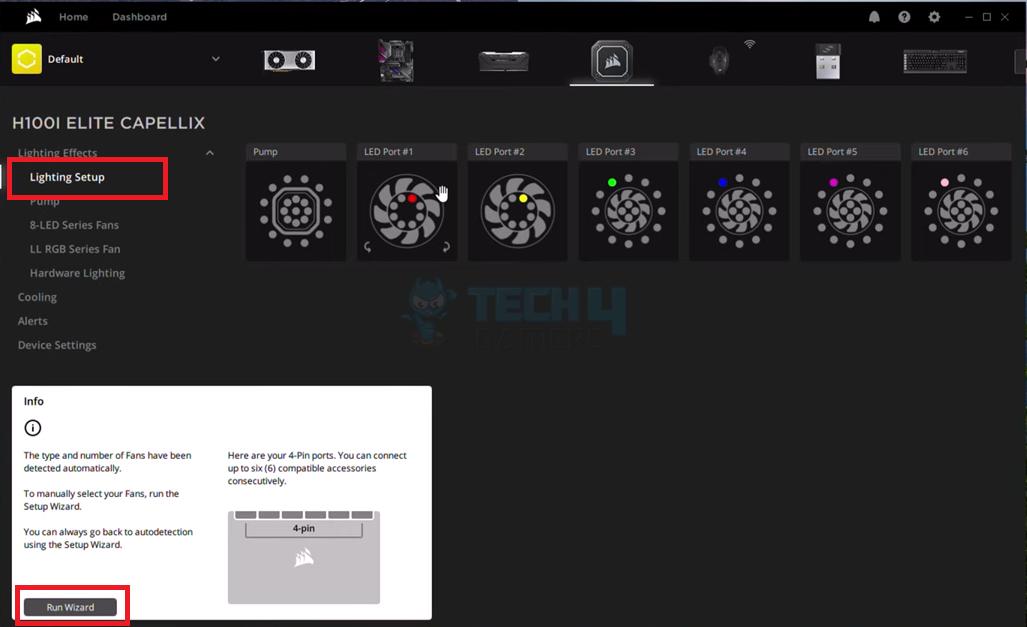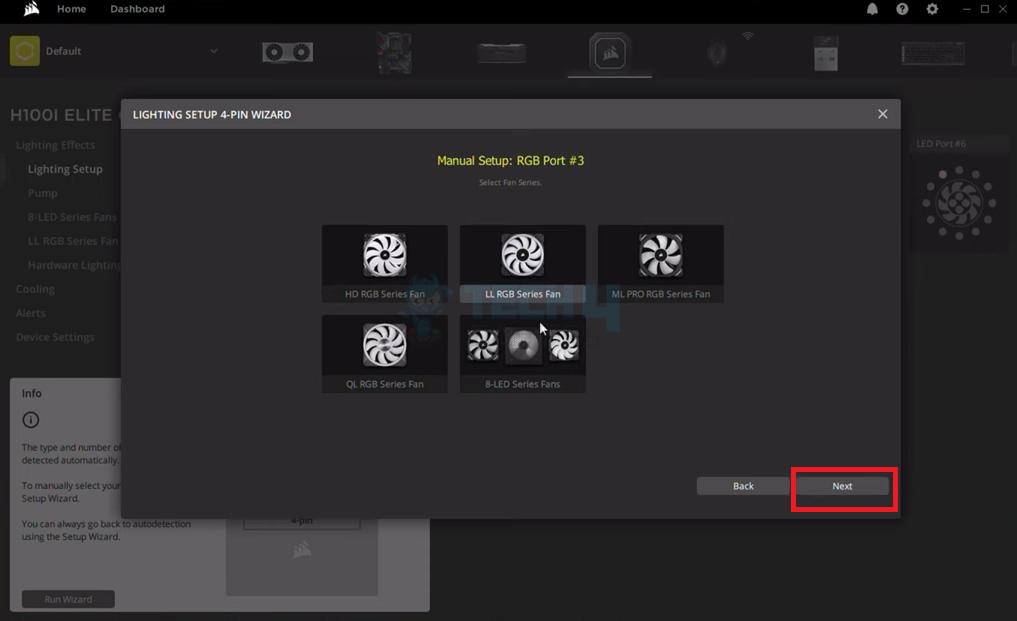Corsair fans are well-known for their high-quality performance and eye-catching RGB lighting. However, it can be frustrating when the fan’s lighting fails to work as expected. This Corsair fan may not light up for several reasons, but the solutions I will share will hopefully fix it.
- Corsair fans are known for high-quality performance and eye-catching RGB lighting but can experience lighting issues for various reasons.
- The reason for Corsair fans not lighting up can be loose connections or damaged cables, but often, the power supply is at fault, or the fans are incorrectly configured.
- You can check the physical connections, cables, power supply, and fan configuration from the iCUE software to troubleshoot whether the Corsair fan is not lighting up the issue.
Method Difficulty Rating
Change The Fan Type
Rated: 2/10
Check The Power Supply
Rated: 4/10
Change The Fan Type
When using the iCUE software to customize the lightning in Corsair fans, there are multiple types of fan types, and you have to select the type you are using on your PC. By default, the software is designed to autodetect your fan type. You only have to plug in your fans, and they get automatically lit up.
But sometimes, this glitch in the software requires you to select the right fan type yourself. This technique helped solve the issue for many users on the Corsair community platform. Follow the steps below to do it:
- Launch iCUE Software: Open the iCUE software > Click the pump from the top of the Window > Go to “Lightning Setup.” > Click “Run Wizard” > “Next” > “Next” again.

Select “Run Wizard” On The Bottom Left (Image By Tech4Gamers) - Choose Fan Type: Select the type of fans(ML, LL, QL, HD, and 8-LED series).

Select The Correct Fan Type (Image By Tech4Gamers) - Finish The Setup: Click “Next” > “Finish” to complete the configuration.
Check The Power Supply
The issue can also be caused due to an insufficient power supply. Therefore, it is recommended that the power supply cables be checked to ensure they provide enough power to the fan. Additionally, check for any signs of wear or damage to the cables and replace them if necessary. Many users on the Windows 10 forums also claimed that a faulty PSU was why their RGB fans couldn’t light up.

Last Words
These were all the valid solutions you needed to know to fix your Corsair fans not lighting up. As this issue lies with the iCUE software most of the time, it’s important to check for and install updates for your Corsair fan to ensure it’s running with the latest features and fixes.
Really loving the @CORSAIR update on Icue pic.twitter.com/k56FKvK0LG
— MKT | 🦖 (@internet_mon3y) August 13, 2022
One more potential cause to consider when troubleshooting the issue is conflicts with other software or hardware installed on the computer. This can occur when two or more programs or devices simultaneously try to use the same resources, such as the USB ports or the graphics card.
Frequently Asked Questions
Using third-party RGB software to control your Corsair fan’s lighting can cause compatibility issues and lead to malfunctions or failures. Using the recommended software or hardware is crucial to ensure that your specific fan model runs smoothly and consistently.
Using too many RGB components, such as multiple fans or LED strips, can cause power or signal issues affecting your Corsair fan’s lighting functionality. Ensuring your system has enough power to support your RGB components is important.
Using a non-Corsair fan controller to control your Corsair fan’s lighting can cause compatibility issues and lead to malfunctions or failures. Using recommended software or hardware for your Corsair fan model is essential for smooth and reliable operation.
Related Articles:
- How To Fix Graphics Card Fans Not Spinning
- Unusual Traffic From Your Computer Network [FIXED]
- How To Fix Grey Screen On Windows 11
- FIXED: The Computer Did Not Resync, No Data Was Available
- Potential Windows Update Database Error Detected [FIXED]
Thank you! Please share your positive feedback. 🔋
How could we improve this post? Please Help us. 😔