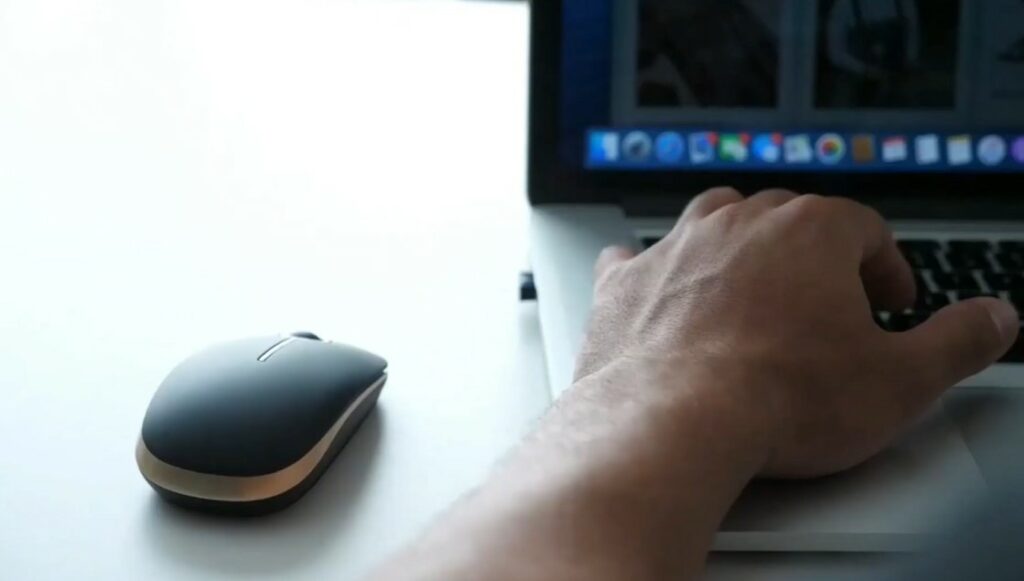Working on creative designs for longer durations can wear the designer’s physical health considerably. It can be worse when they utilize a mouse unsuitable for their hands. While the industry is filled with gaming mice, many are also built explicitly for productivity tasks. So, I reviewed and tested a large variety of these mice, then picked my top 5 options based on performance, comfort, and more.
- Why you can trust Tech4Gamers: Our round-ups feature products that are based on dedicated hands-on testing by our team of experienced hardware experts. Find out more about how we test.
Here’s a quick sneak peek at my Graphic Designing Mice selections:
Table setup not completed.Best Mouse For Graphic Designing
Here’s a list of the best mouse for graphic designing I shall be covering:
- Best Mac Mouse For Graphic Designing: Apple Magic Mouse 3
- Best Ergonomic Mouse For Graphic Designers: Logitech MX Vertical
- Best Overall Computer Mouse For Graphic Designing: Logitech MX Master 3S
- Best Bluetooth Mouse For Graphic Designing: Logitech MX Anywhere 2S
- Best Gaming Mouse For Graphic Designers: Corsair Sabre RGB Pro
- Best Budget Mouse For Graphic Designing: Vssopolar Wireless Mouse
Apple Magic Mouse 3
Best Mac Mouse For Graphic Designing

Specifications: Size: 112 x 22 x 20mm | Weight: 99.2g | Buttons: 2 | DPI: 1,300 | Connection Type: Wireless | Sensor: Laser | RGB: No
Pros
- Easy to carry
- Ambidextrous design
- Great battery life
Cons
- Expensive
- Not extremely ergonomic
Design & Build Quality: The Apple Magic Mouse is one of the most miniature mice you can find on the market. Its good for small hands, and can be troublesome to use for larger hands. Still, its simple design meant I could use it for hours with no discomfort whatsoever. Just like with the Magic Mouse 2, I was impressed with its build quality.
Performance: One of only 2 mice with a Laser sensor in this list, the Magic Mouse 3 showed good accuracy during my testing, even though I set the tracking speed to maximum. The gliding experience was also incredibly smooth, so all-in-all, I had a great experience testing it.
Features & Battery Life: For connectivity, the Magic Mouse 3 relies on Bluetooth, and the battery didn’t drain even once as I tested it over the course of two weeks. There is no way to use the mouse while charging it, though. The mouse’s touch features feel amazing and innovative, and keep noise to a minimum.
For those that want some extra in their mouse, the Magic Mouse 3 is the way to go with its touch sensor design, but of course, you will have to pay a premium for it.
– Abdul Hannan
What Makes It The Best Mac Mouse For Graphic Designing?
The touch gestures and the battery life make the Apple Magic Mouse 3 my choice for the best Mac mouse for graphic designing. You can work in complete silence, with not even a click sound from the mouse. Also, the battery life is enough to last users around four weeks, even if they use the mouse for around 8-10 hours daily.
| Performance: 8/10 | Value: 7/10 |
| Features: 8/10 | Design: 9/10 |
Logitech MX Vertical
Best Ergonomic Mouse For Graphic Designers

Specifications: Size: 120 x 79 x 78mm | Weight: 135g | Buttons: 6 | DPI: 400 — 4,000 | Connection Type: Wireless | Sensor: Optical | RGB: No
Pros
- Fantastic ergonomics
- Great design
- Customizable features
Cons
- Bulky
- Only supports right-handed users
Design & Build Quality: The Logitech MX Vertical offers an intriguing vertical design, which can help users rest their hands while they work for longer hours. During my tests, the MX Vertical proved more comfortable than most other mice I have used. Moreover, its “shell” like design shows excellent build quality.
Performance: It uses an optical sensor that allows minimum and maximum DPIs of 400 and 4000, respectively. You can change the DPI in increments of 50, which was nice to see. Moreover, the polling rate is fixed at 125Hz when the provided connector is used. I had no problem with its tracking, for which I have to thank its design, too.
Features & Battery Life: We can connect up to three devices to this mouse at once, and the light at the bottom lets you see which device the mouse is connected to. Moreover, its the second mouse on my list with incredible battery timing, rated at four months. Again, the battery went on as I tested it without fully depleting.
For those that are okay with unconventional mice designs, the Logitech MX Vertical is one of the best options out there as it provides supreme comfort.
– Abdul Hannan
What Makes It The Best Ergonomic Mouse For Graphic Designers?
Along with its unique design concept and size, the improved battery life and connectivity options improved the likability of the Logitech MX Vertical for me. Furthermore, the 55° angle at which your hand stays mostly while using the mouse theoretically reduces wrist pain by ~10%, making it the best ergonomic mouse for graphic designers.
| Performance: 9/10 | Value: 7/10 |
| Features: 9/10 | Design: 10/10 |
Logitech MX Master 3S
Best Overall Computer Mouse For Graphic Designing

Specifications: Size: 125 x 84 x 51mm | Weight: 141g | Buttons: 7 | DPI: 200 — 8,000 | Connection Type: Wireless | Sensor: Darkfield High Precision | RGB: No
Pros
- Comfortable to use
- Great precision
- Easily switch applications
- Silent mouse switches
Cons
- Bulky
- Expensive
Design & Build Quality: If you’re seeking a comfortable mouse but one with a conventional design, the MX Master 3S is a great choice. It isn’t a giant mouse, but its quite bulky (at 141g) which took a while for me to adjust to. The mouse has a premium feel to it and felt very sturdy in my analysis.
Performance: We get an incredibly accurate sensor with this mouse called Darkfield. The sensor supports a DPI of up to 8000, which is super-impressive for a non-gaming mouse. My accuracy testing with it showed me extremely satisfactory results, even when I tested it on my wooden table without a mouse pad.
Features & Battery Life: The mouse has ultra-quiet buttons and supports connectivity with three devices at once. Also, there’s limitless room for customizations, including that for software such as Adobe Photoshop. I put Logitech’s “3 hours of usage from 1 minute of charge” claim to the test and it was right on the money.
From its silent switches, to the beautiful ergonomic design, to its outstanding battery timing numbers, the MX Master 3S just had to be given the Best Overall Mouse for Graphic Designing award from me.
– Abdul Hannan
What Makes It The Best Overall Computer Mouse For Graphic Designing?
The almost limitless customization offered by the Logitech MX Master 3S, along with its amazing charging capabilities, able to last for 70 days, meant I had to choose it as the best overall computer mouse for graphic designing. The mouse excels and beats other mice in almost every aspect or is at least on par with said mice. Moreover, a single minute’s worth of charging can last users for three hours of working time. Lastly, users can customize the macro keys for every software they use separately.
| Performance: 10/10 | Value: 8/10 |
| Features: 10/10 | Design: 8/10 |
Logitech MX Anywhere 2S
Best Bluetooth Mouse For Graphic Designing

Specifications: Size: 100 x 61 x 34mm | Weight: 106g | Buttons: 7 | DPI: 400 — 1,600 | Connection Type: Wireless | Sensor: Darkfield Laser Technology | RGB: No
Pros
- Amazing portable design
- Incredible tracking capability
- Long battery life
Cons
- Too small build
Design & Build Quality: The mouse lives up to its name as it was small enough to fit into my pants’ front pocket easily. So, users with big hands may not be able to enjoy it. It weighs 106 grams and shows a decently solid build. The only issue I faced was that due to my hand size, I was forced to use claw grip, which got tiring quickly.
Performance: Logitech added a fantastic sensor in the MX Anywhere 2S which can also track through glass surfaces. I tested out their claim and used the mouse on a flat glass surface, and the precision was the same as tracking the mouse over a mousepad. This alone makes it one of the best laser mice for graphic designers.
Features & Battery Life: Another features I loved is its button customization capabilities, as the square button below the scroll wheel can perform various different tasks. The mouse uses Bluetooth connectivity, and is advertised to last 70 hours with 6 hours of usage per day.
What Makes It The Best Bluetooth Mouse For Graphic Designing?
Having the ability to connect anywhere at any time, the Logitech MX Anywhere 2S provides amazing Bluetooth connectivity without losing performance. Thus, receiving the best Bluetooth mouse for graphic designing award from me. You also get 70 days of battery life which is more than most other Bluetooth mice.
| Performance: 8/10 | Value: 8/10 |
| Features: 8/10 | Design: 8/10 |
Corsair Sabre RGB Pro Wireless
Best Gaming Mouse For Graphic Designers

Specifications: Size: 129 x 69 x 42mm | Weight: 79g | Buttons: 7 | DPI: 200 — 26,000 | Connection Type: Wireless | Sensor: Marksman 26K | RGB: Yes
Pros
- Lightweight
- Comfortable design
- RGB lighting
Cons
- Mediocre battery life
Design & Build Quality: The Sabre RGB Pro Wireless has the size of an average adult male’s hand. During testing, the moment I put my hand on the mouse, I knew I was using a gaming mouse. It weighs 79 grams, and considering this fairly light weight, the build quality is excellent.
Performance: Despite being wireless, the Corsair Sabre RGB Pro Wireless offers up to 2,000Hz polling rate, which is twice the value of most other mice. If you use Corsair’s Slipstream technology, you can get a crispy 1ms response time. I tested it to create a quick logo in Adobe Illustrator and its accuracy meant things went extremely smooth for me.
Features & Battery Life: Through the Corsair iCUE software, we can assign different functions to its tactile, customizable buttons. With Bluetooth, I found the battery to last 90 hours, same as promised.
Here’s what our senior reviewer Nauman Siddique said about the mouse as he reviewed it:
“CORSAIR Saber RGB Pro Wireless has got a good game at hand when it comes to providing a powerful wireless connection at a strong polling rate and low latency for quick and buttery fast response.”
What Makes It The Best Gaming Mouse For Graphic Designers?
The incredible polling rate of 2,000Hz helps remove any form of jittering and mouse lag while gaming. Add the 1ms response times, and you get a mouse that can be used for competitive gaming. Moreover, the customizable side buttons and firm mouse design ensure enough incentives for graphic designers. All of these features earned it the Best Gaming Mouse For Graphics Designers award.
| Performance: 10/10 | Value: 8/10 |
| Features: 8/10 | Design: 9/10 |
Vssoplar Wireless Mouse
Best Budget Mouse For Graphic Designing

Specifications: Size: 110 x 60 x 38mm | Weight: 90g | Buttons: 3 | DPI: 1,000 — 2,400 | Connection Type: Wireless | Sensor: Optical sensor | RGB: No
Pros
- Comfortable grip
- Portable
- Long battery life
Cons
- Unsatisfactory ergonomics
Design & Build Quality: The design and dimensions of the Vssoplar Wireless mouse are perfect for people with smaller hands, even though its not as ergonomic as the other mice in this list. I had difficulty gripping the mouse due to its size and lack of side buttons, but at this price-point, I can’t complain.
Performance: Although it’s an inexpensive mouse, the optical sensor in the Vssoplar Wireless mouse is better than many other mice I have tested. The sensor did an outstanding job, accurately tracking even on rough and uneven spaces.
Features & Battery Life: I loved the addition of a trackball instead of the scroll wheel, which by the way, is extremely precise. It uses a 2.4GHz wireless connection, which, paired with the intelligent sleep mode offers, means long life for its AA battery.
What Makes It The Best Gaming Mouse For Graphic Designers?
Along with the 2.4GHz wireless connection and excellent optical sensor, the intelligent sleep mode increases the battery life of the peripheral. Couple all of it with a comfortable grip, and you get the best budget mouse for graphic designers; the Vssoplar Wireless.
| Performance: 7/10 | Value: 10/10 |
| Features: 7/10 | Design: 9/10 |
Using A Pen Mouse For Graphic Designing

If you’re wondering whether to purchase a pen mouse or a conventional mouse, there are slight differences between both. For example, a pen mouse mainly has a different form factor. While it may seem that using a pen mouse is better for accuracy, all it changes is how you hold a regular mouse.
A pen mouse is an excellent option for graphic designers who suffer from carpal tunnel syndrome or worse, though. The design also makes it comfortable for long-term use. However, you might lose accuracy initially, and getting the same precision as a standard mouse will take practice.
If you’re trying to use a pen mouse for better precision, I recommend gouging through a stylus pen with a tablet. You’ll notice a visible difference in accuracy and your designs almost instantly.
In any case, if you have a medical problem, using a mouse pen is reasonable. Other than that, I wouldn’t recommend using such a mouse. Instead, purchasing a stylus pen with a tablet is a better investment.
Best Mouse DPI For Graphic Designing
Therefore, if you’re a gamer starting to get into graphic designing, I recommend using the same DPI you use for your games. On the other hand, if you’re solely a graphic designer, you should lean towards 800 — 1,200 DPI. Test what DPI suits your tastes better.
Also, your DPI value should be in accordance with the desk space you have to move your mouse (lower desk space means higher DPI). Lastly, the DPI value you should set for graphic designing depends entirely on what you’re most comfortable with. In my preference, however, I prefer lower values to keep my precision as high as possible. Although, if higher DPI values suit your taste, that’s fine.
Important Mouse Key Terms
- DPI: Denoted as Dots Per Inch, DPI calculates the sensitivity of the mouse. Users usually keep the DPI value between 800 — 1,200 to have good accuracy.
- IPS: Short for Inches Per Second, IPS showcases the maximum speed of the mouse sensor.
- Polling Rate: Referred to as the frequency at which a mouse signals its whereabouts to the computer. Higher polling rates reduce input lag and jitter but may require high-end processors.
- PTFE: Abbreviated as PolyTetraFlouroEthylene, every high-quality mouse’s feet are made of 100% PTFE material.
- Programmable Buttons: These are extra buttons located at the sides of a mouse through which users can create shortcuts to relieve their productivity jobs.
- CPI: Short for Counts Per Inch, CPI is almost the same as DPI. CPI measures steps registered by a mouse sensor per inch, while DPI measures steps registered by a cursor per inch.
How We Selected These Mice
When selecting each mouse, I looked for comfort, connectivity, polling rate, button customization, and sensor.
- Comfort: The most important feature of a mouse for graphic designers should be the comfort it provides to the user. Any mouse that has a discomforting design was omitted beforehand. I also gave higher priority to ambidextrous design mice.
- Connectivity: Another vital aspect of searching for is connectivity options. Because graphic designers tend to travel for inspiration, many require wireless and Bluetooth connectivity. The option to shift to a wired connection is always a plus point.
- Polling Rate: Because graphic designers require accurate precision, high polling rates are essential in their peripherals. I handpicked the mice after looking through their polling rates. The higher the polling rate, the better.
- Button Customization: After comfort, the second most important thing to check is the button customization in each mouse. Button customizations can improve the workflow for graphic designers and reduce many hassles. Therefore, while selecting the mice, I researched how good the customization of each peripheral could be.
- Sensor: Although not the most critical aspect for graphic designers, the mouse sensor can help with accuracy in uneven spaces. Many mice I selected can accurately track even on glass surfaces.
Frequently Asked Questions
You should use a mouse that is comfortable in your hands, provides enough connectivity, fits your budget, and has customizable buttons to lessen your workload.
Using a vertical mouse, such as the Logitech MX Vertical, or a stylus pen with a tablet is the best option to work for extended periods without causing hand pain.
Yes, vertical mice are special mice explicitly designed for graphic designers. They lift your wrist at a better angle, reducing the strain on your wrists.
If you’re looking for gaming mice, be sure to check out the following:
Recent Updates
- March 6, 2024: More text changes to improve readability. An image gallery was added. No products were changed/removed.
- February 25, 2024: Few text and grammar changes to improve readability. No products were changed/removed.
Thank you! Please share your positive feedback. 🔋
How could we improve this post? Please Help us. 😔