- Positive pressure is better for CPU temperatures and has lower dust buildup.
- Negative pressure is sometimes better for GPU temperatures but has higher dust buildup.
- After a certain point, adding more fans does not provide any additional benefit.
So you’ve set up your shiny new PC build, and all that remains is installing the fans. But in which slots do you install the fans for the best results? How many fans should you install? Should you buy more fans for even better results?
All these questions are commonly asked by novice PC builders since it is not a straightforward topic. I will share my personal preferences based on my experience with different PC cases as well as components.
Different Fan Orientations
Before we dive into the specifics, we must understand the different fan orientations:
- Intake: Fans draw air into the case.
- Exhaust: Fans push air out of the case.

Understanding these orientations is crucial to avoid common PC building mistakes. Intake fans are usually placed at the front or bottom of the case, while exhaust fans are typically placed at the rear or top (since hot air rises and cool air settles down).
Positive Pressure
I prefer a positive pressure setup in most of my PC builds, which involves having more intake fans than exhaust fans. This approach has several benefits, including reducing dust accumulation and improving the temperatures of the CPU significantly. By drawing in more air, positive pressure helps to reduce dust and debris buildup in the case, reducing the risk of overheating components.

On the flip side, if not balanced correctly, a positive pressure setup can lead to increased temperatures and noise levels. I usually prefer positive pressure layouts for builds that have a more demanding CPU than GPU, since this orientation is really helpful with large air coolers.
I like to have my intake fans on the front (or side), with the exhaust fans on the top, or the rear. This creates a smooth channel of air from the front, through my air cooler, to the back where the hot air is exhausted. This results in a significant reduction in CPU temperatures, and GPU temperatures are mostly in control as well.

Negative Pressure
A negative pressure setup, which involves having more exhaust fans than intake fans, creates a vacuum effect inside the case. This approach efficiently dissipates heat in many cases and also reduces noise levels.
Usually, a negative pressure PC build pulls air from outside the case through the gaps and crevices of the case, which is why you will need to clean your PC often in this configuration.

The advantage? Well, weirdly enough, a negative pressure setup is often more effective in cooling the GPU than a positive pressure setup. In theory, this is because the cool air from the outside is pulled in through the gaps behind and under the GPU, which passes through the GPU fins first before reaching the hot CPU cooler.
Cases that work really well with a negative pressure setup include the popular NZXT H510 and H510 Elite cases since those have a front panel with little to no front ventilation. Look into this layout if you have a PC case with a restricted front panel and minimal airflow.

Fine Tuning
To achieve optimal airflow, follow these steps:
- Identify your components’ airflow requirements: Consider the heat output of your components, and whether or not you are using an air cooler for your CPU.
- Balance your fan configuration: Experiment with different fan orientations and numbers to find the perfect balance.
- Monitor your temperatures and noise levels: Use software such as MSI Afterburner to monitor temperatures and adjust your fan configuration accordingly.
- Consider a fan controller: Invest in a fan controller to automatically fine-tune your fan speeds.
- Keep your case clean: Regularly clean your case and fans to ensure optimal airflow.
You can also manually tune the fan speeds and fan curves of your case fans using either the motherboard’s dedicated software or a third-party software such as SpeedFan.
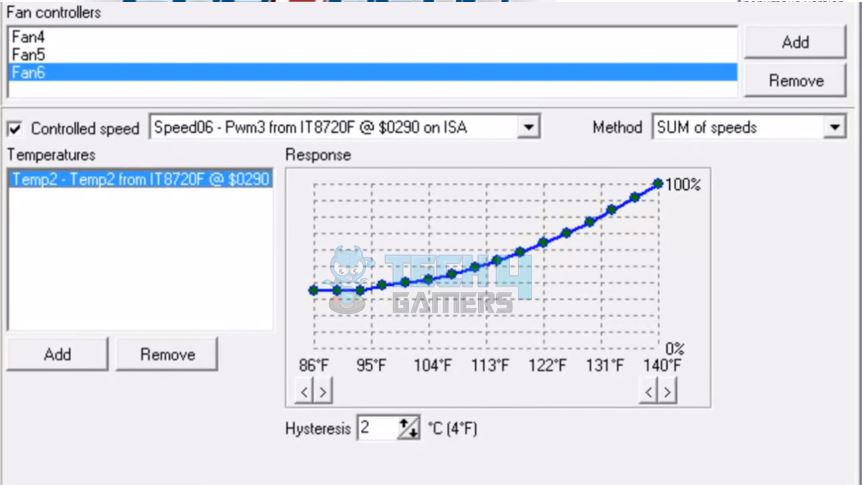
More Fans = More Better?
While more fans can improve airflow, they can also increase noise levels, consume more power, and add significant cost to your setup. Additionally, ensuring that additional fans don’t disrupt the balance of your airflow setup is crucial.

Moreover, it’s important to note that at a certain point, adding more fans does not yield a noticeable decrease in temperature. The sweet spot lies somewhere around 3 fans, with 2 for intake and 1 for exhaust. After that, the temperature drop is negligible for additional fans.
I myself prefer just 3 fans in most mid-tower cases, and you can always add more fans down the line if you feel like it.
Bottom Line
While positive pressure is the most commonly used and recommended configuration, it is important to experiment with other configurations as well to find the sweet spot for your particular PC build.
Thank you! Please share your positive feedback. 🔋
How could we improve this post? Please Help us. 😔


