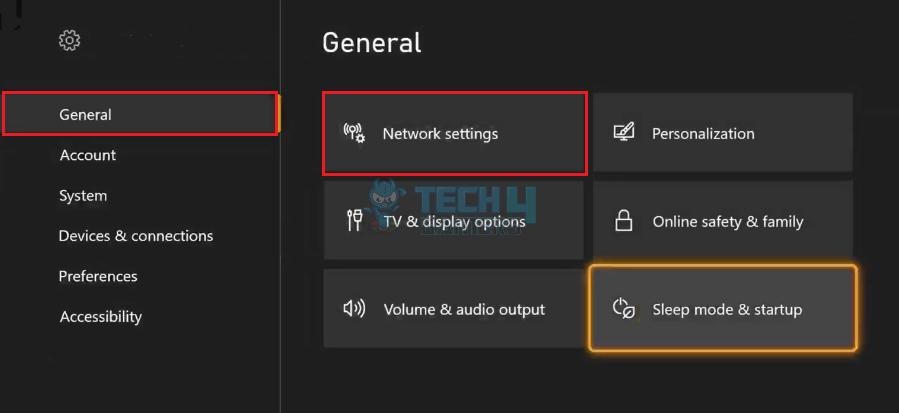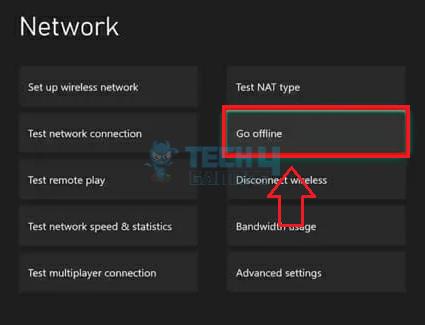The Xbox Series X not reading disc issue has been there since the console’s launch. Dust and debris accumulation, disc drive malfunction, disc scratches, or corrupt cache are reasons this trouble may occur. Start by inspecting the disc for scratches or dirt since it is mostly the case.
- Common causes of this issue include dust, disc drive malfunctions, scratches, dirt, software glitches, improper handling, and insufficient storage.
- Troubleshooting involves cleaning the disc, testing with other discs, checking for compatibility, and more.
- If the console is under warranty, register your device at Microsoft Services and check if it is eligible for service or replacement.
Method Difficulty Rating
Remove Sleep Mode
Rated: 2/10
Perform Cleaning
Rated: 7/10
Run In Offline Mode
Rated: 2/10
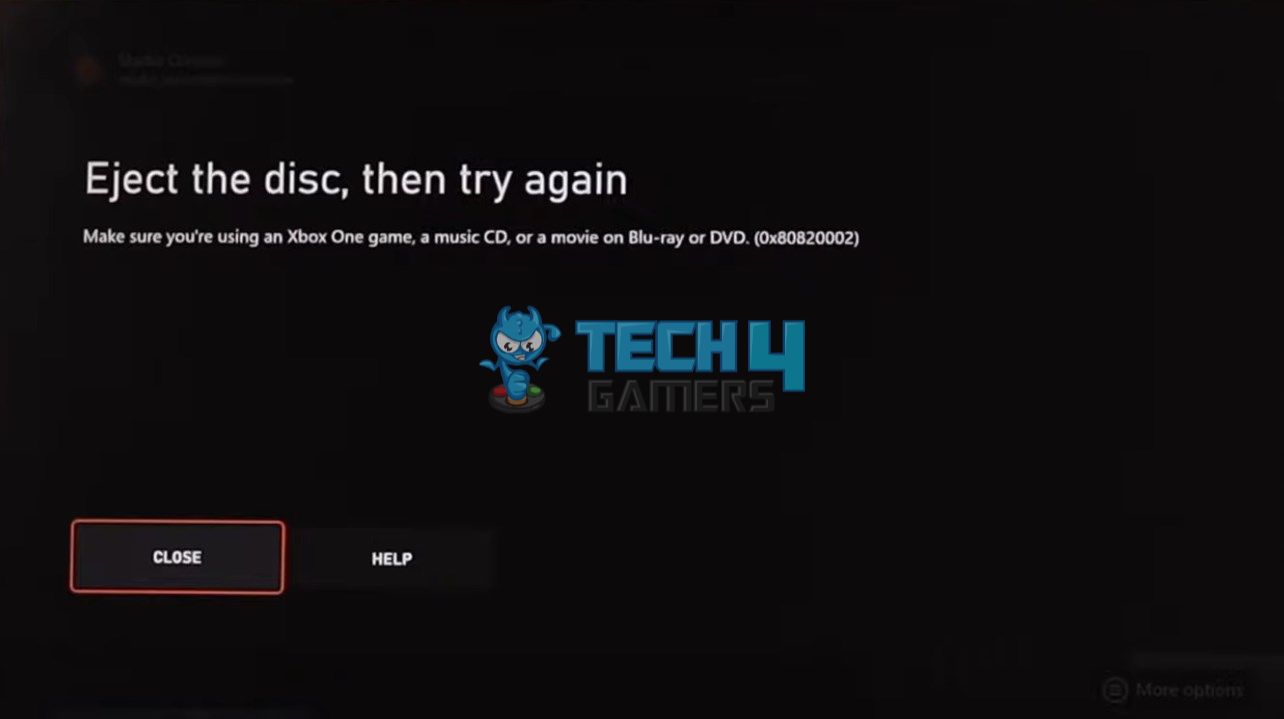
You will see the following message on the screen:
Disable Sleep Mode
Although using the Sleep mode in Xbox can get you a few more hours of battery time, it can also impact its performance in some cases. For instance, Xbox Support mentions that using the console in Sleep mode can affect its ability to read discs efficiently.
Therefore, I turned off this feature in Xbox Settings and restarted the system. Doing so effectively eliminated the disc reading trouble.
- Launch Side Menu: Come to the Homescreen > Hit the Xbox button on the controller.
- Get To Settings: Navigate to Profile And System in the upper tab > Settings.
- View Power Options: Highlight General on the left > Sleep Mode & Startup.

Select Sleep Mode & Startup (Image By Tech4Gamers) - Disable Sleep: Turn off the Sleep option.

Get Out Of Sleep Mode (Image By Tech4Gamers)
Clean The Disc And Drive
Scratches and disc damage are the biggest reasons the Xbox may fail to read it. Proper cleaning and maintenance of your game discs and disc drive is critical to uninterrupted performance and preventing disc reading issues.
Disc
I use the following technique to take care of my Xbox game discs, but read each step carefully to avoid messing up:
- Microfiber Cloth: Use a clean, dry microfiber cloth to gently wipe the disc’s surface. Avoid circular motions and use straight lines. Start wiping from the center and move outwards.

Cleaning Xbox Disc With Microfiber Cloth (Image By YouTube – TheHelpfulChannel) - Remove Stubborn Stains: For tougher stains or stubborn dirt, dampen the microfiber cloth with a small amount of clean, lukewarm water. Wipe the disc gently and evenly, then dry it with a separate dry microfiber cloth. Avoid using any chemicals or rough products since they can harm the disc.
- Inspect For Residue: After cleaning, inspect the disc under good lighting to ensure no residue is left. Residues could interfere with the disc’s readability.
![Inspecting Xbox Disc after cleaning [TheHelpfulChannel]](data:image/svg+xml,%3Csvg%20xmlns='http://www.w3.org/2000/svg'%20width='446'%20height='251'%20viewBox='0%200%20446%20251'%3E%3C/svg%3E)
Inspecting Xbox Disc After Cleaning (Image By YouTube – TheHelpfulChannel)
Disc Drive
For cleaning disc drives, refer to our detailed guide on cleaning Xbox, which discusses the method in great depth.
Run In Offline Mode
By switching your Xbox Series X to offline mode, you prevent it from attempting to download updates or sync data during gameplay. This can be particularly useful if a poor or intermittent internet connection is causing issues with disc reading or other aspects of gaming performance.
- Move To Network Settings: Launch Settings > General > Network Settings.

Go To Network Settings (Image By Tech4Gamers) - Enable Offline Mode: Pick Go Offline.

Go Offline In Xbox (Image By Tech4Gamers)
After switching to offline mode, try using a disc in your console to see if the disc reading problem persists. If the issue is resolved offline, it might indicate that your previous online connectivity was causing conflicts.
Final Words
When researching, it was clear that Xbox Series X not reading disc is a recurring problem faced by multiple other users on X.
So your telling me after 6 days after my Xbox Series X Warranty Expires My Disc Trey Stops Reading Disc While Being off For Three Days Of Not Playing It Or Touching It 😑🤬😑
— GhettoBaby 💔 (@EpicGamingS23) January 14, 2022
An Xbox update could have messed up the system, as users in this Reddit thread also suspected. Unfortunately, there is no way to undo Xbox updates, so I suggest you proceed with resetting the console if it is not reading any discs. If it’s a particular game disc, check if it works on another console.
Finally, you can install the game using the Microsoft Store on Xbox Series X using a stable internet speed and play it digitally.
Frequently Asked Questions
You can attempt to fix a scratched game disc. There are various methods, like using toothpaste, banana peels, or commercial repair kits.
You can continue playing digital games on your Xbox Series X while troubleshooting disc reading issues. Digital games are saved on the console’s hard drive, so disc drive issues do not affect them.
Xbox Series X typically has a warranty covering disc drive issues, which is considered part of the hardware.
Troubleshoot Other Xbox Problems:
- Xbox One Not Reading Discs [FIXED]
- How To Fix Discord Not Working On Xbox? [2024]
- How To Fix Xbox Series X HDMI Not Working
- How To Fix Xbox Series S Won’t Turn On Issue
- Xbox Controller Keeps Turning Off [FIXED In 2024]
Thank you! Please share your positive feedback. 🔋
How could we improve this post? Please Help us. 😔

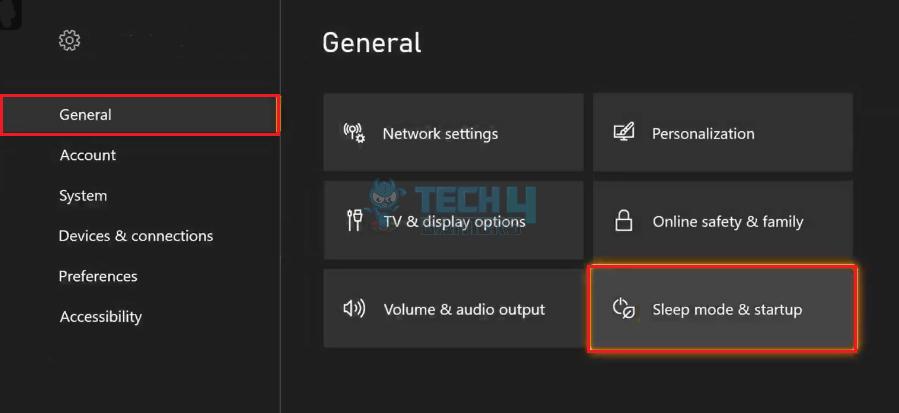
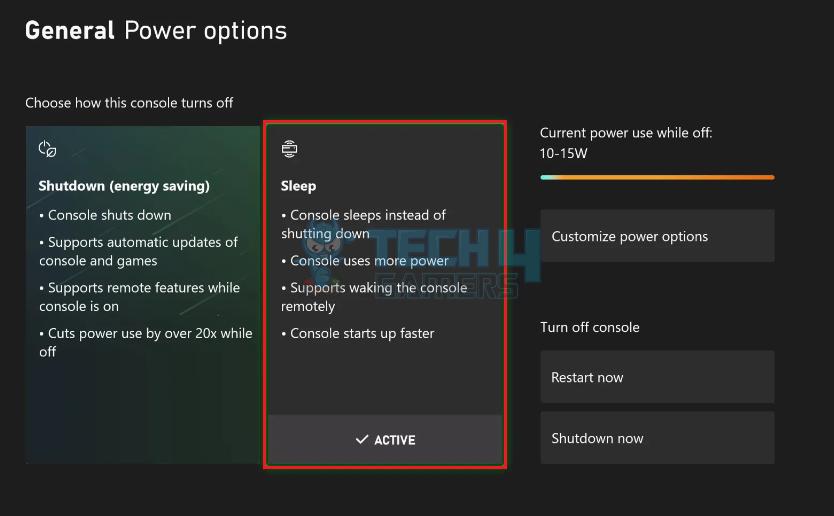

![Inspecting Xbox Disc after cleaning [TheHelpfulChannel]](https://hidgt.com/wp-content/uploads/2023/08/Remove-scratches-from-CDs-The-best-way-to-repair-a-scratched-CD-0-3-screenshot.jpg)