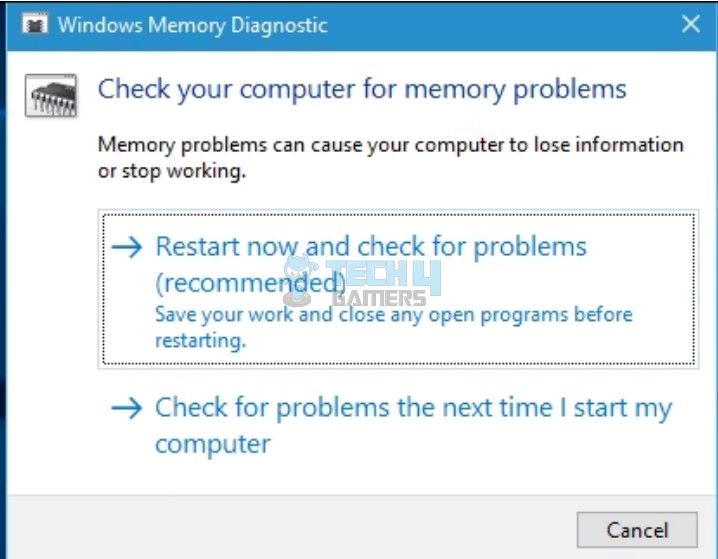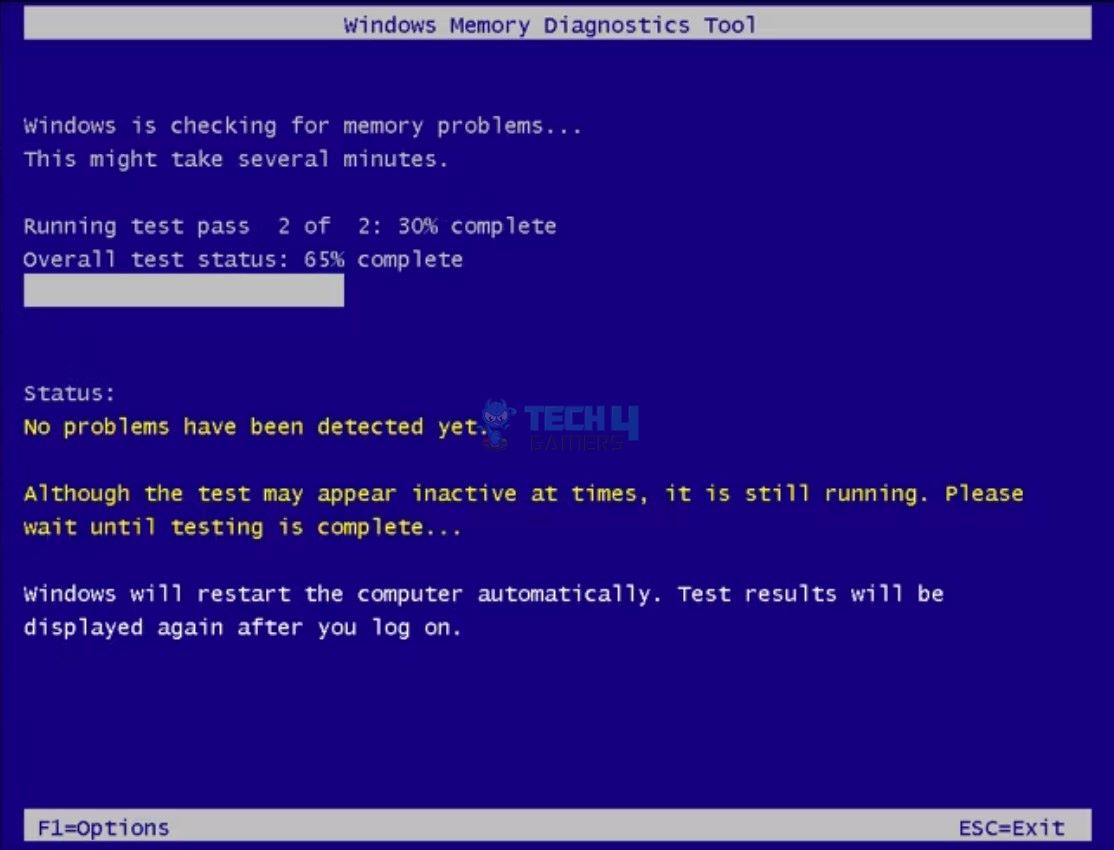Windows users encounter a series of errors when they use their PC. The errors appear in front of them in different forms, messages, and even codes. It is very important to know why errors like WHEA_UNCORRECTABLE_ERROR have occurred and what you can do to fix them. This error typically stems from hardware issues.
- WHEA_UNCORRECTABLE_ERROR occurs when there is an issue related to hardware in the computer. Overclocking may also cause it.
- WHEA_UNCORRECTABLE_ERROR, while not the most common, is a widely encountered blue screen of death (BSOD) error on Windows systems.
- You can fix the error by performing a BIOS reset, Updating drivers, wiping viruses, taking RAM test, and files and settings test via command prompt.
- To prevent the error from occurring in the future, it is important to update your PC and drivers regularly, do underclocking, and scan for malware regularly.
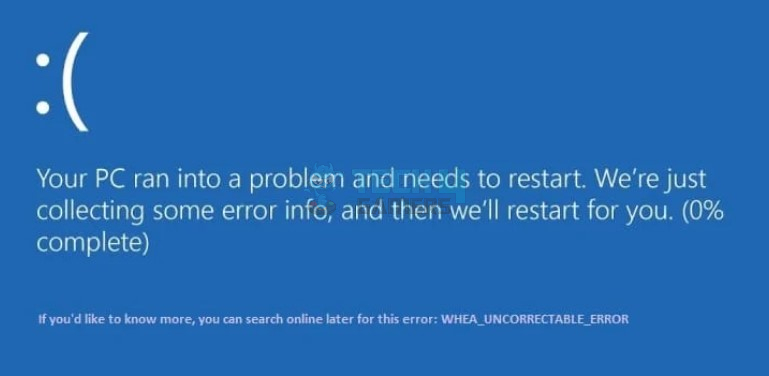
You will see the following message on the screen when you face the error:
Method Difficulty Rating
Test RAM
Rated: 4/10
Use Cmd Prompt
Rated: 3/10
Run A RAM Test
An application of Windows offers a RAM test. This application runs your RAM through a series of tests and provides you with all the possible issues in it. Make sure that your RAM is properly secured and free of any issues as a faulty RAM may be the cause of the error. Checking the RAM helped us resolve the issue on our end. Here’s how you can carry out a RAM test:
- Check For Problems: Type ‘Windows Memory Diagnostic’ > Click ‘Restart now and check for problems (Recommended)‘ > Your PC will restart itself and run the test.

Click on the first option. Image credits: (Tech4Gamers) 
The memory test is being carried out. Image credits: (Tech4Gamers)
Once the test is completed, your computer will boot, displaying all the issues it found while running the RAM test.
Fix Errors Via Command Prompt
The command prompt feature is a similar test that goes through your files and different settings and corrects any issues it finds. People on the MS forum recommended this fix. We also tested this method. Here’s how you can fix WHEA_UNCORRECTABLE_ERROR using the command prompt:
- Enter Command: Type ‘Command Prompt’ in the Windows search bar > Type the command ‘chkdsk /r‘ > Press ‘Enter’ > Any issues spotted will be fixed.
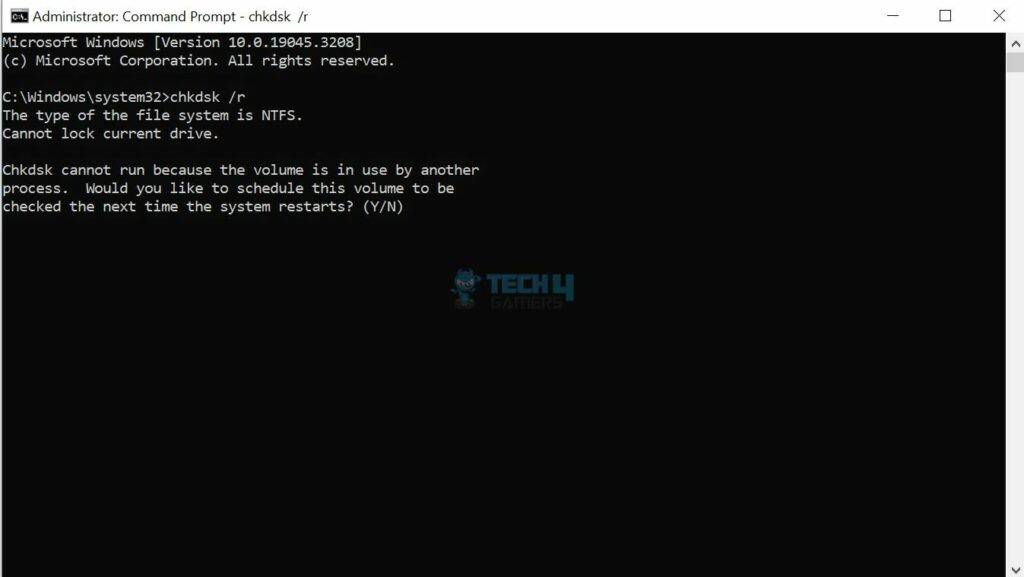
Reset Your PC
The last step you can take to fix this problem is to reset your PC. Now, keep in mind that this will wipe your data and undo any changes you made to your settings. A reset will most likely fix the issue as it will wipe any file, data, setting, or virus causing the error.
The WHEA uncontrollable error surfaces primarily due to hardware issues and overclocking issues commonly. Comment A user on Reddit mentioned that the error can be resolved by reverting to stock settings if overclocked. This fix helped us a great deal too and we recommend it. By following the steps above you can easily resolve the error. Comment Related Articles: Thank you! Please share your positive feedback. 🔋 How could we improve this post? Please Help us. 😔
Final Verdict
byu/bagiggaz from discussion
inASRock
byu/bagiggaz from discussion
inASRock