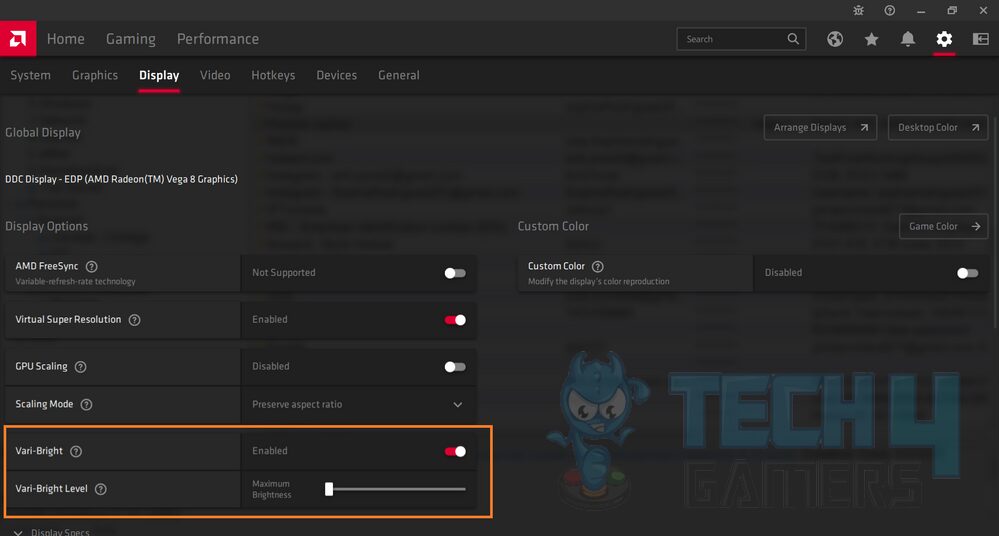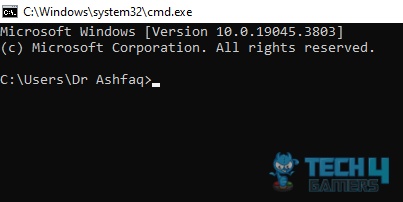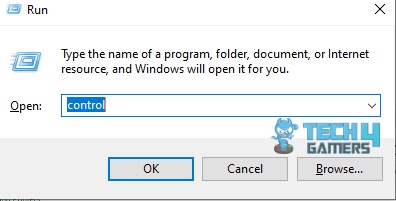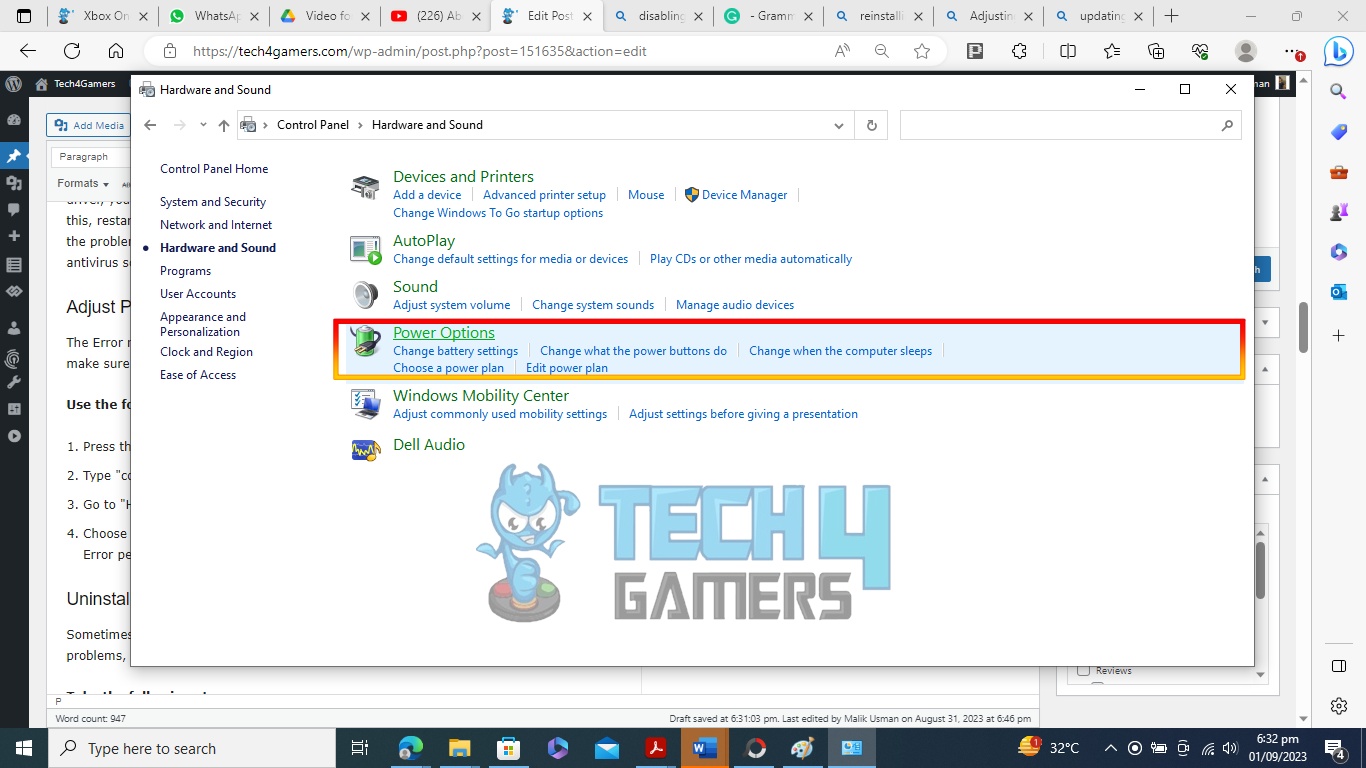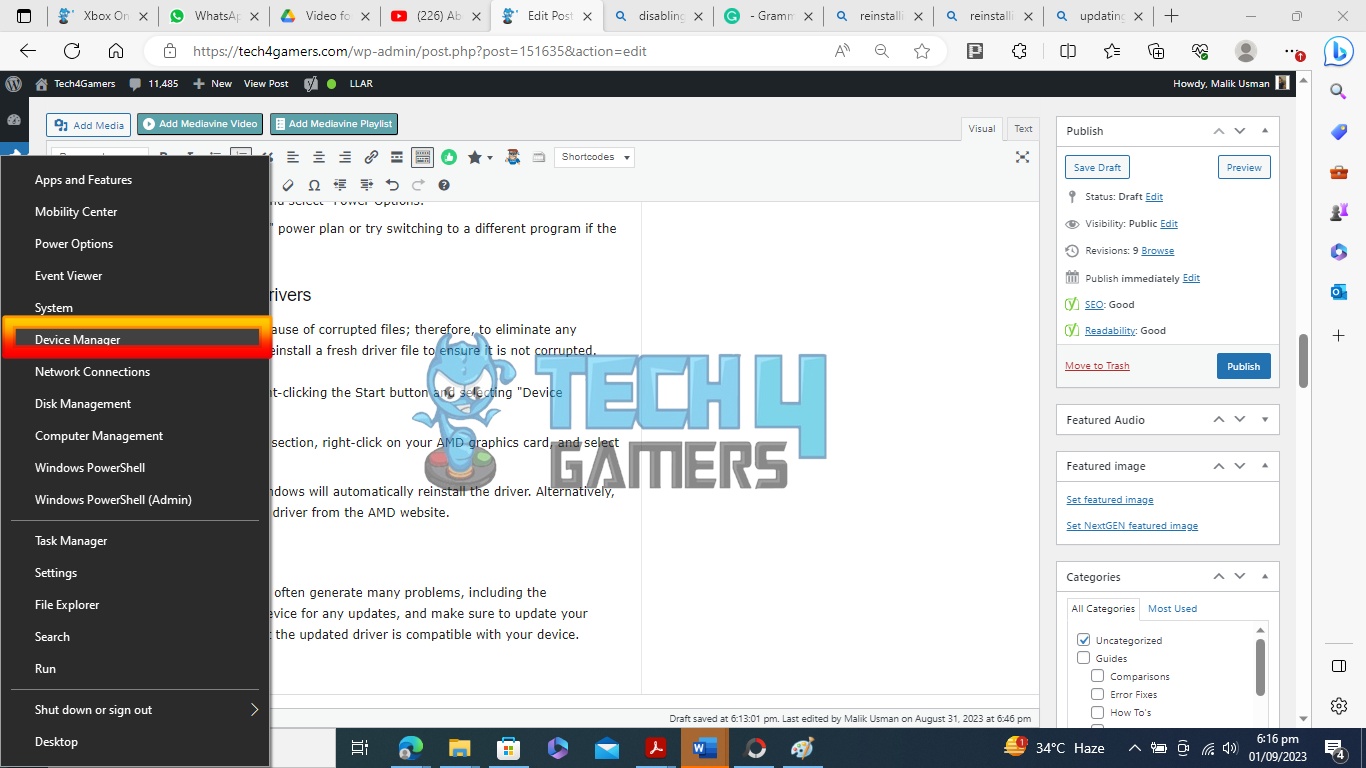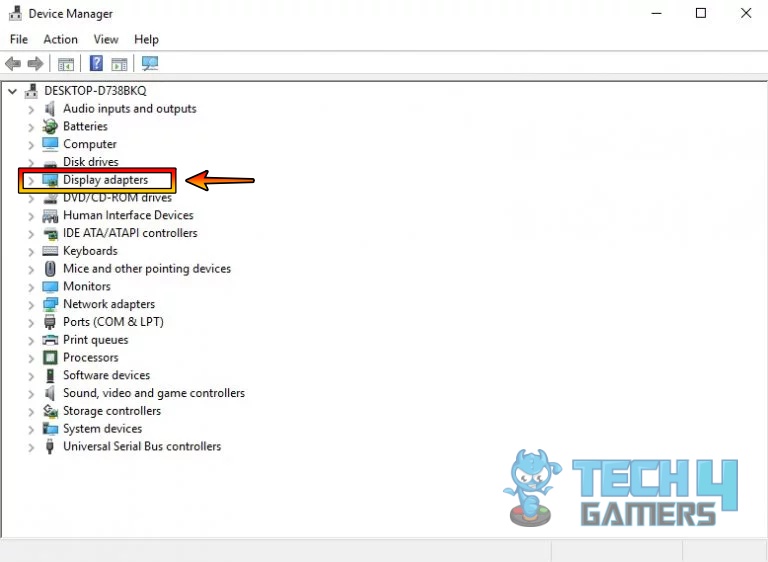The atibtmon.exe runtime Error is mainly related to power issues. Several reasons, including Outdated or Corrupted AMD Graphics Driver, System File Corruption, Vari-Bright Feature Issues, Power Settings Conflicts, Hardware Issues, and Software Issues, cause this Error to surface. This Error can easily be fixed by updating the AMD graphics driver, turning off the Vari-bright feature, adjusting power options, and checking for updates.
- The Atibtmon.exe Runtime Error is not widely reported and is generally considered a relatively uncommon issue among Windows users.
- Common causes may include outdated or corrupt AMD graphics driver, system file corruption, power setting issues, issues with the Vari-bright feature, etc.
- You can fix this Error by updating the AMD graphics driver, turning off the Vari-bright feature, adjusting power options, checking for updates, etc.
- The atibtmon.exe runtime Error, while infrequent, can disrupt user experience on Windows systems and warrants prompt attention for resolution.
The error message will be displayed as:
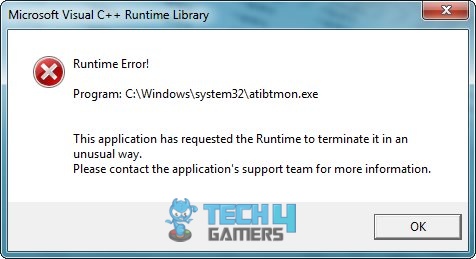
Method Difficulty Rating
Rated: 7/10
Rated: 9/10
Rated: 6/10
Rated: 5/10
Disable Vari-Bright
The Vari-bright feature is a feature that dynamically adjusts screen brightness to what the user is watching. It may sometimes cause power-related problems if there are compatibility issues or power management conflicts.
Turning this feature off can sometimes solve the error and has also proved to work for people on the Microsoft forum. To turn off the Vari Bright feature, Take the following steps:
- Open AMD Catalyst Control Center: Right-click on the desktop and select “AMD Radeon Software” or “AMD Catalyst Control Center.”
- Switch Off Vari-Bright: Navigate to the Display tab > select color > Find the “Vari-Bright” option > Turn it off.

Turning Off Vari-Bright Feature – Credits [Tech4gamers] - Restart Device: Restart your computer and observe if the Error persists.
Run System File Checker (SFC) and DISM
SFC (System File Checker) and DISM (Deployment Image Service and Management Tool) are built-in Windows utilities that help repair and restore the integrity of system files. They are often used in troubleshooting to fix issues related to corrupted or missing system files, which can lead to problems such as system crashes, error messages, or issues with Windows updates.
While working on the issue, we noticed that one of the causes of the error is the corruption of system files due to any reason, such as a virus or malware. Performing an SFC scan fixed the issue for us. Here’s how to do so by taking the following steps:
- Open Command Prompt: Press Windows key + R > Type “cmd” or “cmd.exe” in the Run dialog > Press Enter or click “OK.

Windows Command Prompt – Image Credits [Tech4gamers] - Perform SFC Scan: Run the following commands one after the other in the Windows command prompt.
Dism /Online /Cleanup-Image /CheckHealth Dism /Online /Cleanup-Image /ScanHealth Dism /Online /Cleanup-Image /restore health sfc/scannow Dism /online /Cleanup-Image /StartComponentCleanup Dism /online /Cleanup-Image /StartComponentCleanup /ResetBase net start w32time w32tm/resync gpupdate/force chkdsk /f /r
Adjust Power Options
The “atibtmon.exe runtime error” is connected to ATI graphics cards and power settings. This problem commonly arises in laptops with ATI graphics cards when the power management settings are misconfigured.
Sometimes, this Error may arise due to faulty power settings. We at Tech4Gamers also tested this and confirmed that it does indeed work. Go through the following steps to change power settings:
- Navigate To Control Panel: Press the Windows key + R to open the Run dialogue box > Type “control” > Hit Enter to open the Control Panel.

Control Command Run Dialogue Box – Image Credits [Tech4gamers] - Open Power Settings: Select Hardware and Sound > Power Options.

Power Option Settings -Image Credits [Tech4gamers] - Change Plans: Choose the “High performance” power plan or try switching to a different program if the Error persists.
Uninstall Then Reinstall Drivers
System drivers, also known simply as drivers, are software components that enable communication between the operating system and various hardware devices connected to a computer.
Sometimes, the issue may be because of corrupted files; therefore, to eliminate any problems, you can uninstall and reinstall a fresh driver file to ensure it is not corrupted, as it worked for us. Also, update drivers to ensure the problem is not due to outdated drivers. Reinstalling drivers has proved to work for people all over many different forums. Take the following steps to reinstall drivers:
- Open Device Manager: Press the Windows key + X > Select “Device Manager” from the menu.

Device Manager Option – Image Credits [Tech4Gamers] - Uninstall Device: Expand the Display adapters section > Right-click on your AMD graphics card > Select “Uninstall device”.

Display Adapters – Image Credits [Tech4Gamers] - Restart Device: Reboot your computer > Windows will automatically reinstall the driver.
Last Words:
So, in conclusion, outdated software causes the atibtmon.exe runtime error. While on Reddit, I ran into a thread detailing this issue and some potential fixes. Users on Twitter have mentioned that devices with older GPUs are more likely to run into this specific error. While many users have been facing this issue, it is yet to be patched by AMD.
I wonder if AMD really care about the older GPU users. atibtmon.exe runtime error been bugging me on this laptop since windows 8
— Larry 💣💥 (@yolarrydabomb) April 27, 2016
Related Articles:
Thank you! Please share your positive feedback. 🔋
How could we improve this post? Please Help us. 😔