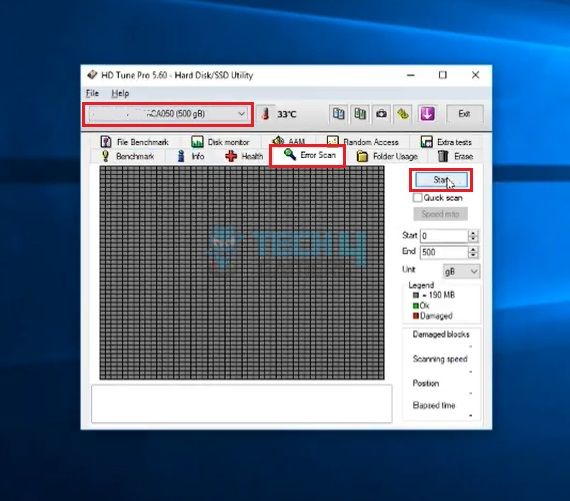The Xbox system error E102 is a startup error that prevents the console from booting into the Homescreen after installing OS updates. This might happen if the updates were not installed properly, the files were corrupted, or you have a faulty connector cable or hard drive. You may have to replace the original hard drive when nothing else works.
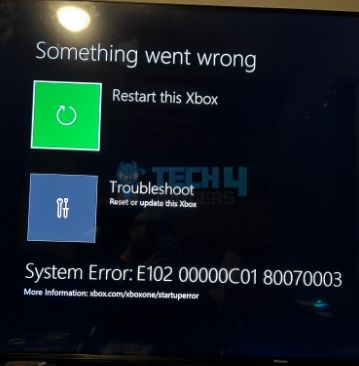
The error message will appear as follows:
Key Takeaways
- Xbox system error E102 happens when Xbox cannot install the recent OS updates properly.
- Try performing an offline update, resetting the console, or replacing the hard drive to eliminate this startup error.
- Make sure only to try the hardware-related fixes after you have performed other methods because it can void your console’s warranty.
Error Code Associated With E102
You may come across different variants of this error. However, the starting four digits will always be E102.
-
E102 00000C01 80070003.
-
E102 00000C01 80070079.
-
E102 10070C02 8B060008.
-
E102 00000C01 8007045D.
-
E102 10030C02 8007045D.
What Methods Can Fix Error E102?
When facing Xbox errors, consider using these well-known Xbox fixes before you move to other complicated methods.
- Power cycle internet router.
- Power cycle Xbox.
- Get Xbox server status.
Perform Offline Update
Because the console failed to start properly, we ran an offline update by downloading the OSU file from a PC into a USB and then connecting it to the console. This fixed the error for us. Do verify that you downloaded the correct OSU file (OSU1, OSU2, or OSU3) since it varies with the Xbox model and OS version.
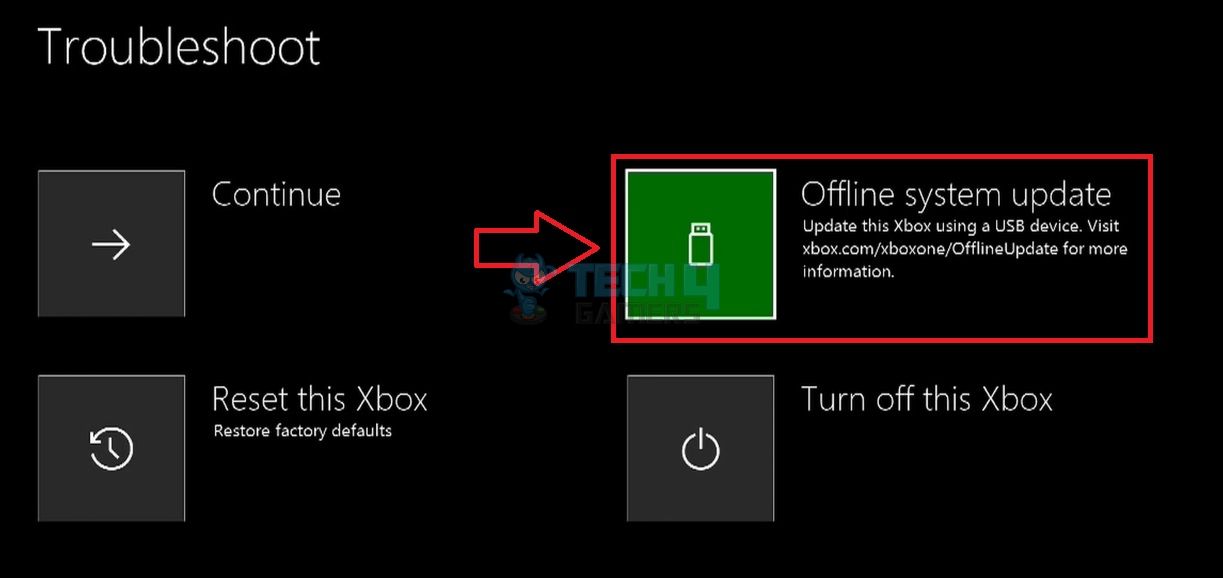
Reset To Factory Settings
Another method we have for you is to reset the Xbox. One way to carry on is a soft reset through which you can keep your games and data. On the other hand, you need to try the hard reset if the error E102 persists.
Important: Create a backup of essential data since everything will be deleted from the console after you reset it to factory settings.Replace The SATA Cable
The SATA cable connects the components of an Xbox, such as connecting the hard drive to the Xbox motherboard. A faulty SATA cable is another reason why startup issues, like Xbox system error E102, may occur. Hence, we tested the functioning by installing a new connector cable, and the Xbox booted normally. On a side note, get expert help if you do not know how to deal with Xbox hardware.
Scan Hard Drive
We also noticed that the console displays unusual performance if the hard drive becomes corrupt. A corrupt hard drive partition does cause the error. So, we repaired the bad sector using third-party software, which was effective.
Here are the steps to scan your Xbox hard drive for corrupt or faulty data:
- Download scanning software on your computer, like HD Tune.
- Take out the hard drive from your Xbox > Attach it to a PC using a compatible cable.
- HD Tune will detect the hard drive once connected.
- Open Error Scan in the app > Choose the connected hard drive > Press Start.

HD Tune Scan (Image By Tech4Gamers). - You may need to replace the drive if it is corrupt or faulty.
Lastly, contact the Xbox Support team or request a console repair on the Xbox website if nothing else solves the problem.
Also Read:
Thank you! Please share your positive feedback. 🔋
How could we improve this post? Please Help us. 😔