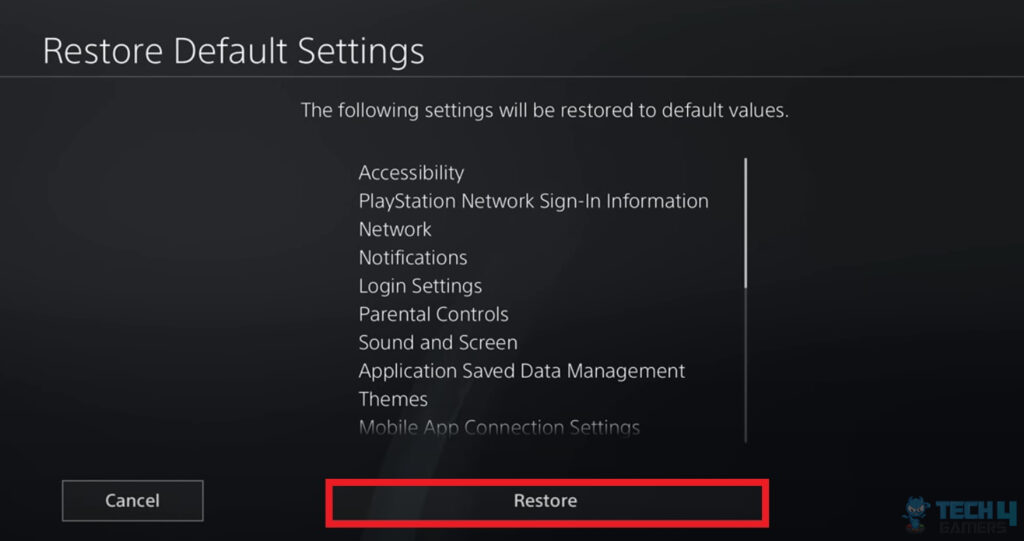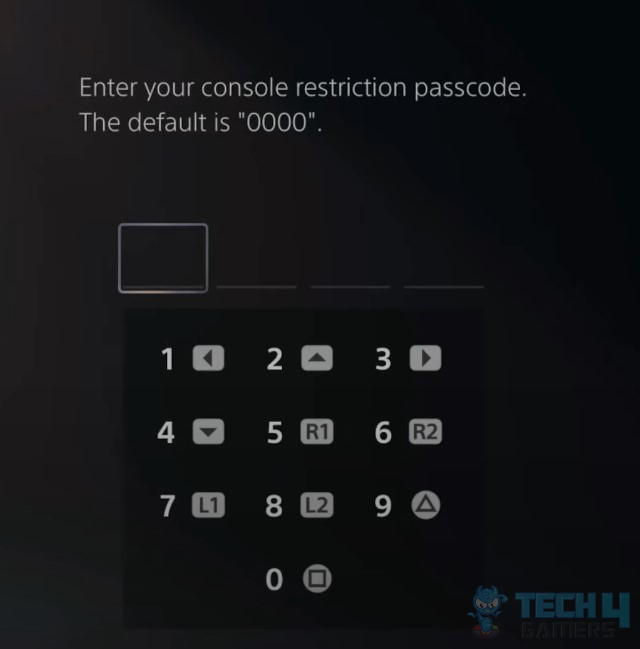PS5 users have reported errors occurring due to network issues several times. The network connectivity issues are a huge bother as they cause many interruptions in the gaming sessions. The good news is that a Network setting reset can be the quickest fix to all the network-related issues.
Key Takeaways
- Resetting the network undoes any changes and modifications you have made to your PlayStation network settings.
- You can reset your network settings through your PS4 and PS4 settings menu.
- When resetting your network, you don’t have to worry about losing your games, subscription, and PlayStation account.
How To Reset Network Settings In PlayStation 4?
The process of resetting the network settings on PS4 is quite easy. I will guide you step by step so you have no trouble doing it yourself.
Here’s how you can reset network settings on PlayStation 4:
- Head to Settings > Initialization > Restore Default Settings > select Restore.

Restore (Image by Tech4Gamers) - Click ‘Yes’ on the confirmation window.
How To Reset Network Settings In PlayStation 5?
The method to reset the network settings on PS5 differs from that on PS4. Nevertheless, I will guide you so you do not face trouble.
Here’s how you can reset network settings on PlayStation 5:
- Navigate to Settings > System > click System Software > select Reset Options > choose Restore Default Settings.
- You will be asked to enter the PS5 restriction passcode (It is usually 0000 by default) > select “Restore.”

Restriction Passcode (Image by Tech4Gamers)
Things To Not Worry About When Resetting The Network Settings
A reset always sounds like a scary word. It often worries users as they do not want to lose anything important on their console. Therefore, I’ll mention a few things you do not need to worry about losing when you reset your PlayStation network settings.
These things include:
- Games And Applications: You do not have to worry about losing any of your games or applications, as well as their saved data.
- Digital Purchases And Subscriptions: All of your PS Store purchases and subscriptions will remain as they are if you have your PlayStation account connected.
- Synced Controllers: Any controllers synced to your controller will stay synced, and you won’t have to reconnect them.
- Firmware: You also don’t have to worry about it undoing your software update. You will still have the latest software update on your console.
More Guides On PlayStation:
- PS4 Error CE-34878-0
- How To Clear Cache On PlayStation? [PS3, PS4, PS5]
- Explained: How To Power Cycle PlayStation?
Thank you! Please share your positive feedback. 🔋
How could we improve this post? Please Help us. 😔