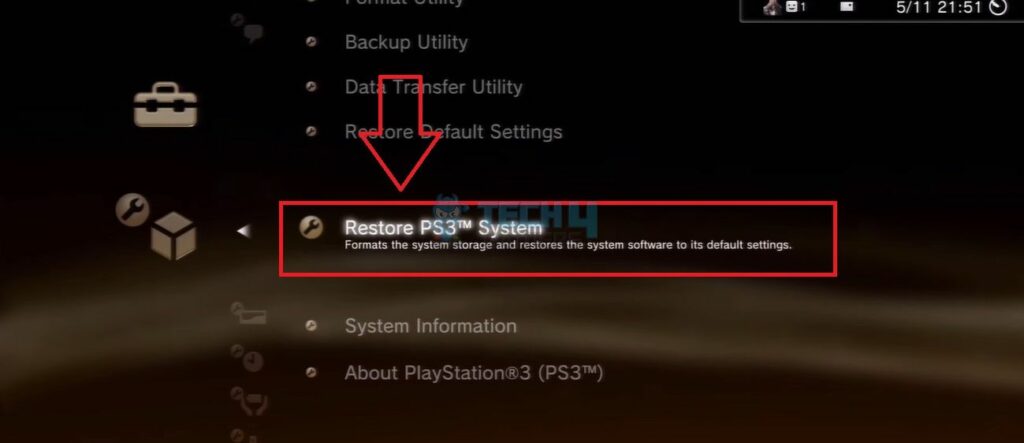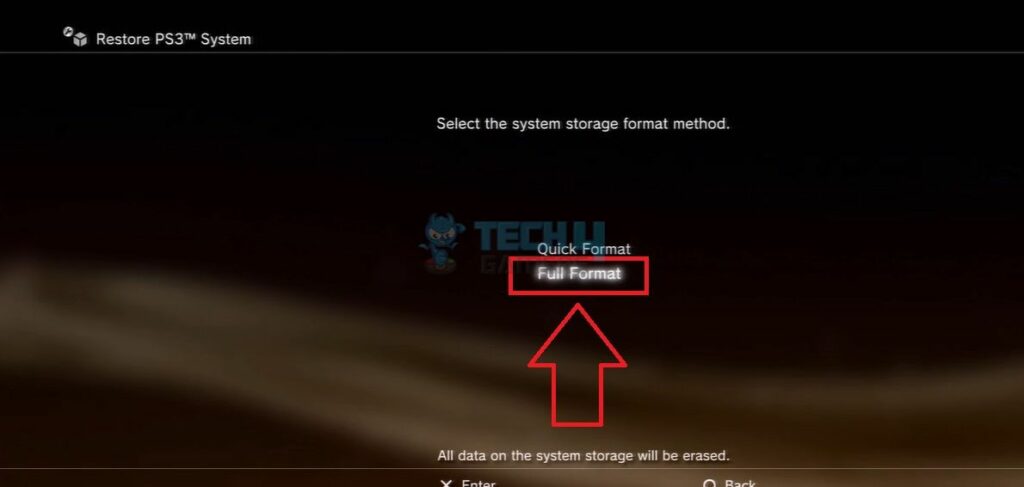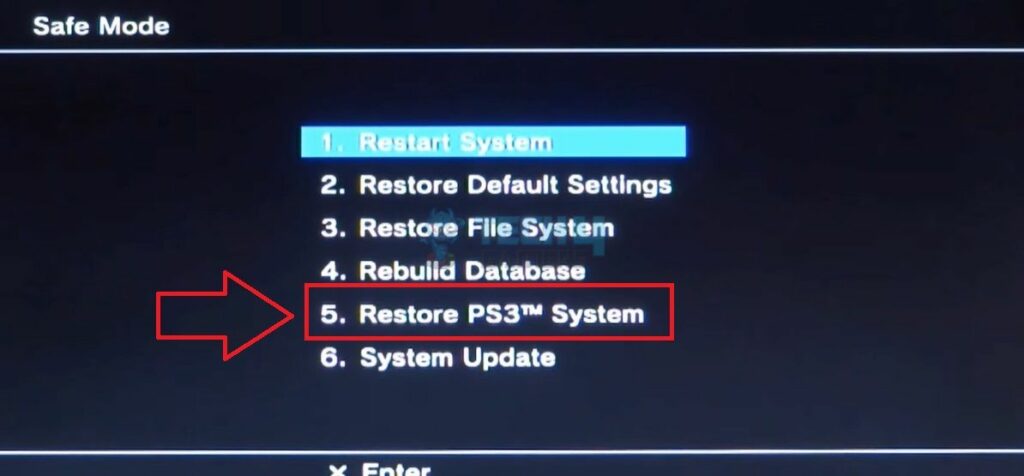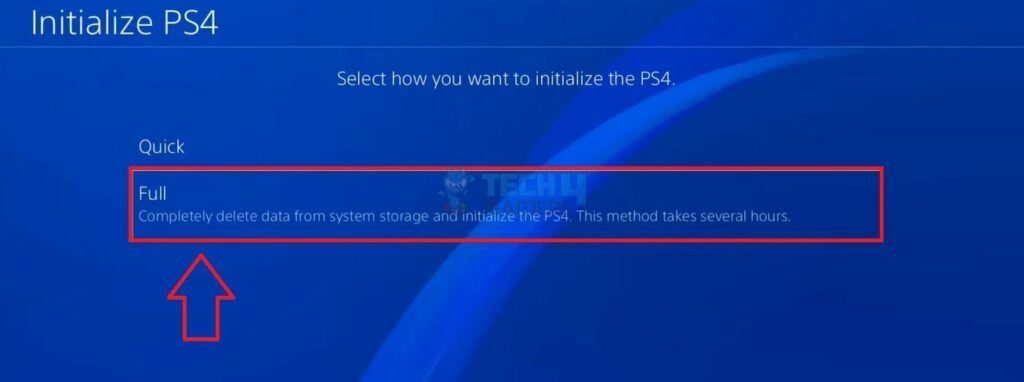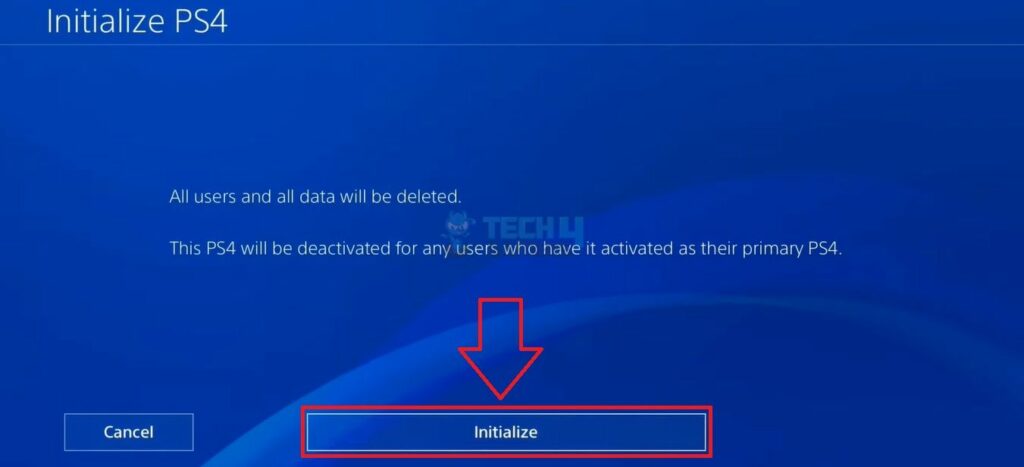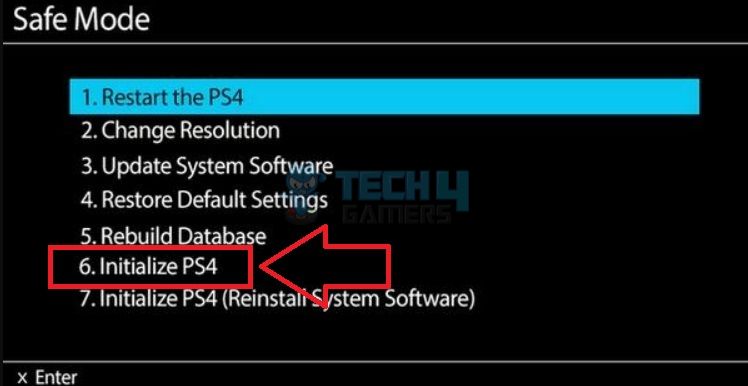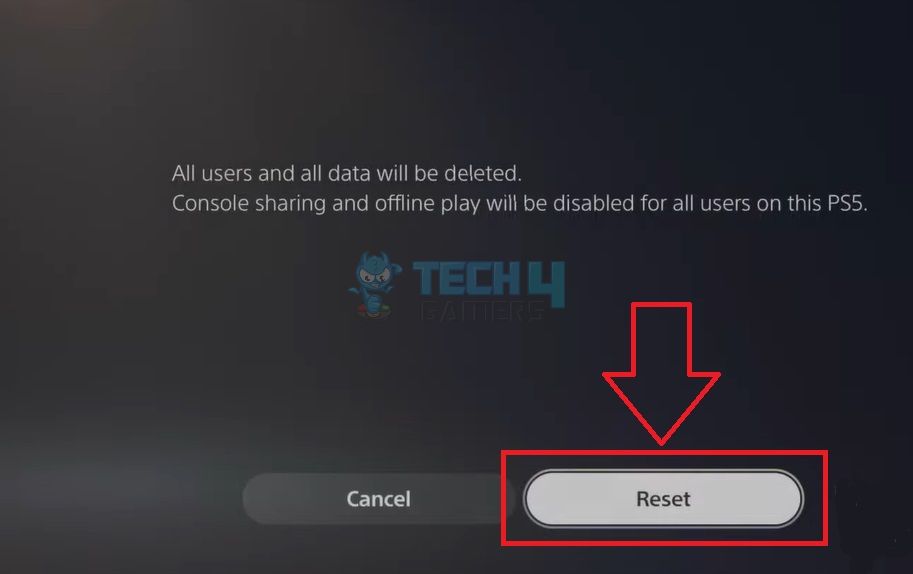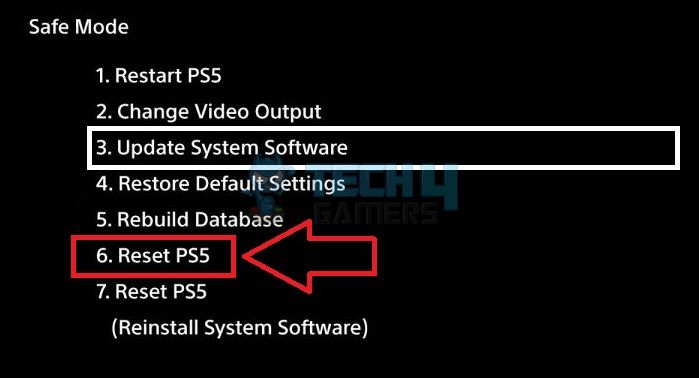Resetting your PlayStation can help fix errors in the system or its installed apps by restoring the console to its factory default settings. There are multiple ways to reset a PlayStation, like using the “System Settings” or the “Safe Mode.”
- Resetting your PlayStation deletes all your console’s data and restores it to factory settings.
- You can factory reset a PlayStation in two ways: by initializing/restoring it from the “System Settings” or through the “Safe Mode.”
- It brings advantages for the user, like increasing free storage, boosting the console’s speed and performance, and resolving various errors.
- Make sure to back up your essential data and sign out of your PlayStation Network profile before resetting the system.
PS3
Performing a full format on your PlayStation 3 will reset the device and erase all the installed games and apps, changing the settings to their default.
Settings
Your PS3 can be easily reset by selecting the restore options from the settings. Here are the steps you need to follow:
- Restore PS3 System: Head to PS3 Dashboard > Settings > System Settings > Restore PS3 System > Select Yes > Full Format > Yes.

Restore PS3 (Image By Tech4Gamers) 
Full Format (Image By Tech4Gamers) - Restoration: The next screen should start the restoration process.
Safe Mode
Safe mode is another way to restore your PS3, and it can come in handy if your console cannot boot normally. Here are the steps you can use:
- Hold Power Button: Turn off your PS3 > Press and hold the Power button > Wait for two beeps > Release the button after the second beep.
- Restore PS3: Connect a controller with a USB wire > Press the PS button > Select Restore PS3 System.

Restore PS3 (Image By Tech4Gamers)
PS4
For PlayStation 4, you must fully initialize your system when restoring the settings to their factory default settings, or the process will not work.
Settings
This is our go-to technique for resetting PS4. Here are the steps:
- Initialization: Go to the Dashboard > Settings > Initialization > Initialize PS4 > Full > Hit Initialize > Yes.

Full Initialize (Image By Tech4Gamers) 
Confirm Initialize (Image By Tech4Gamers) - Wait For The Restart: The initialization should begin once the the console restarts.
Safe Mode
The initialization through safe mode in PS4 is similar to the system restore process in PS3. Here are the correct steps to reset PS4 using the Safe Mode below:
- Hold The Power Button: Turn off your PlayStation > Hold the Power button on the console for about 8 to 9 seconds until you hear two beep sounds > Release after the second beep.
- Connect A Controller: Connect your controller to the console with a USB wire > Press the PS Button.
- Initialize: Navigate to Initialize PS4 > Yes.

Initialize PS4 (Image By Tech4Gamers)
PS5
The PS5 settings menu has a slightly different interface than its predecessor, though we found it well-defined and easy to navigate.
Settings
The following are the exact steps we used to reset our PS5:
- Go To System Settings: Access Settings > System > System Software.
- Resetting Options: Choose Reset Options > Reset Your Console > Reset > Yes.

Select Reset (Image By Tech4Gamers)
Safe Mode
Here are the most straightforward steps you can follow to reset your PS5 from safe mode:
- Hold Power Button: Shut down your PS5 > Hold the “Power” button on the console > Let go after the second beep.
- Connect PS5 Controller: Connect the PS5 controller using a compatible USB cable > Hit the PS button.
- Reset Console: Select Reset PS5 > Yes.

Reset PS5 (Image By Tech4Gamers)
Resetting differs from a simple restart as it erases all the data on your PlayStation’s hard drive, including the installed games, apps, personal files, and user profiles. Therefore, you should consider it a last resort when solving system errors. It is wise to reset your system before selling or giving it away to someone since it contains your profile data and credit/debit card information.
In addition, resetting is necessary when your PlayStation is running low on free space, restricting you from downloading new games and apps. Additionally, technical issues like freezing, crashing, glitches, overheating, and noisy functioning may require a system reset.
Frequently Asked Questions
Certain reasons could demand you to reset your console, for instance, when you face technical issues, cannot install new applications/games, or before selling or giving away your PlayStation.
Yes, resetting will wipe out all the user data on the system, including your saved game data and profiles.
You can reset or initialize your PlayStation from “Settings” or “Safe Mode.”
Related Articles:
- How To Reset Network Settings In PlayStation?
- How To Rebuild Database In PlayStation
- How To Use Discord On PS4 Without PC [2024]
- How To Clear Cache On PlayStation? [PS3, PS4, PS5]
- How To Clean PS4 and PS5
Thank you! Please share your positive feedback. 🔋
How could we improve this post? Please Help us. 😔