Building a PC is like putting together a bunch of costly components, and there is no doubt that every component is quite important. However, the motherboard comes out on top among all the essential components. It is so crucial that it can make or break your entire system.
Key Takeaways
- Firstly figure out which platform your PC will be built on: AMD or Intel.
- Now select the processor’s socket support, chipset, form factor, RAM, SSD support, VRM, PCB layers, aesthetics, ports, expansion slots, and on-board audio options.
- You can also select diagnostic LED lights to look for any faults, a power button for diagnostics and testing without a chassis connection, and a Wi-Fi module to connect to the Internet without using Ethernet.
Things To Know Before Buying a Motherboard
There are 11 crucial factors you must always consider before buying a motherboard.
Platform

First and foremost, you need to decide which platform your PC will be built upon, and by platform, we mean you need to determine if you want an AMD rig or an Intel one. Selecting the platform first will narrow your search for the perfect motherboard by half.
Once you decide whether to go with Team Red or Blue, you can begin to factor in the other things discussed below.
Socket And Chipset
Socket

The motherboard socket is where the processor will be installed. There are also two significant CPU sockets: LGA Sockets and PGA Sockets. The socket is a connector that connects the processor to the motherboard.[1]
The 12th and 13th-generation Intel processors use the LGA 1700 socket. So, any LGA 1700 motherboard is compatible with both of these generations. However, the AMD Ryzen 6000-series and 7000-series processors use different sockets. The Ryzen 6000 uses an AM4 socket, while the latter uses AM5. This means you can’t use the same motherboard for both generations.
Chipset

The chipset manages the data transfer flow and communication between all the PC components, including the CPU, GPU, RAM, SSD, and everything else.[1] The chipset support can also vary depending on the processor.
For instance, the 12th-generation Intel processors use Intel 600-series chipset motherboards. However, since 13th-generation CPUs use the same socket, they can also work with Intel 600-series chipset boards.
Not only that, but Intel also launched the Intel 700-series chipsets with the 13th-gen line-up, meaning that both 12th and 13th-gen processors can work with both Intel 600 and 700-series motherboards. It should be noted here that Intel 600-series motherboards need a BIOS update to support 13th-gen processors.
Intel 700 Series Chipsets

To simplify things, let’s continue to discuss the Intel 700 series chipset released with the 13th-gen processors. You will be looking at three 700-series chipsets, namely, Z790, H770, and B760.
Z790 motherboards lead with top-tier VRMs, extensive overclocking capabilities, abundant USB ports, and connectivity, albeit at a premium price. Opt for B760 for a more budget-friendly option, boasting solid VRMs, RGB, ample USB ports, and PCIe lanes for moderate overclocking needs. H770 boards, while less powerful, cater to tight budgets without sacrificing essential functionality for home or work PCs.
Just like Intel released the Intel 700 Series Chipsets with their Raptor Lake processors, AMD released the AMD 600 Series Chipsets with their Zen 4 processors. 4 chipsets fall in this generation, namely, X670E, X670, B650E, and B650.
Of course, all four have a price difference, with the X670E being the highest-end and most expensive and the B650 being the least costly. While the X670E, X670, and B650E support PCIe 5.0 storage, the B650 only supports PCIe 4.0 storage, with PCIe 5.0 being an option.
Motherboard Form Factors
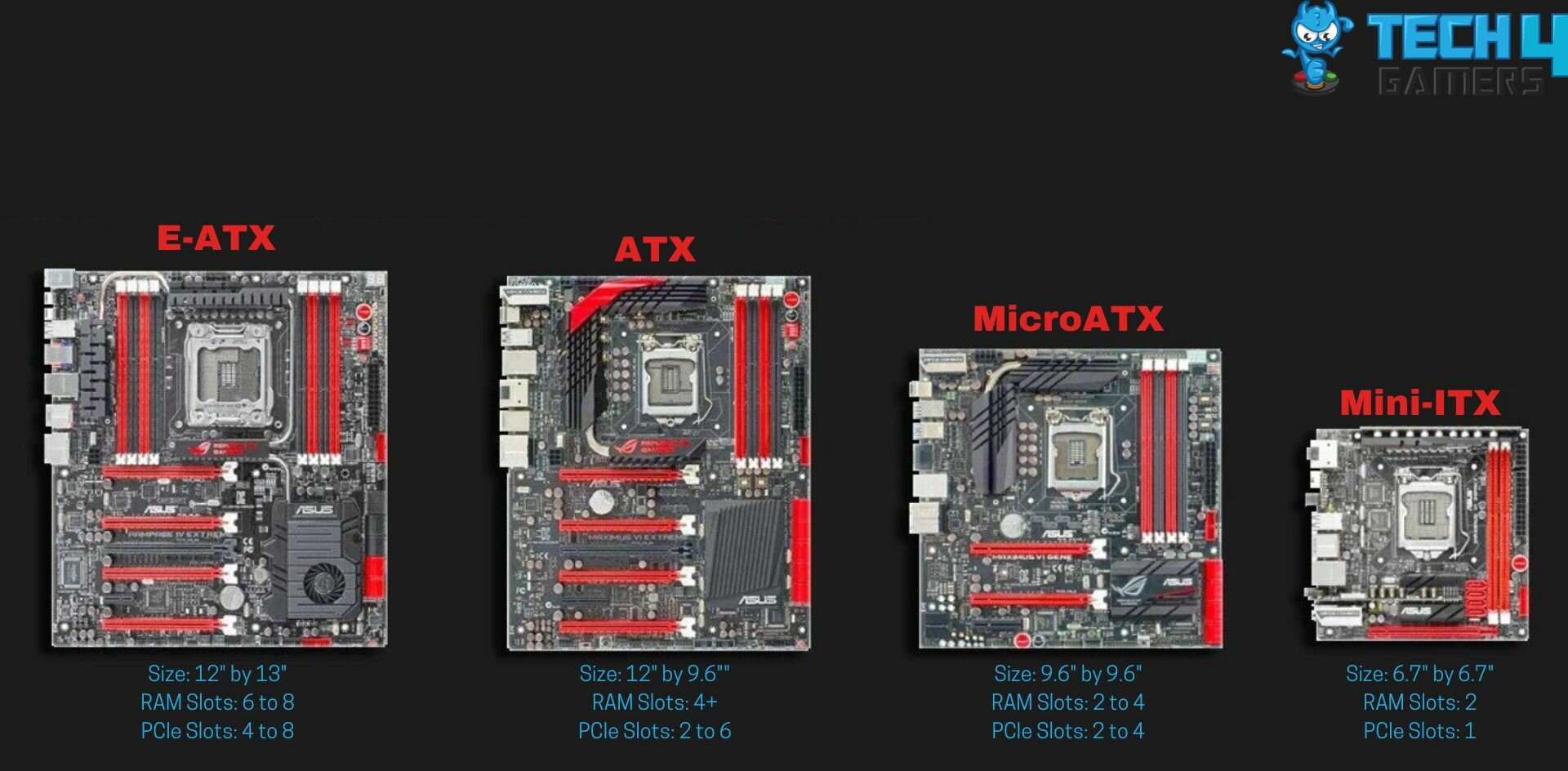
There are many motherboard form factors, but the most common ones are Mini-ITX, MicroATX, ATX, and E-ATX. Every form factor has a specific size, which defines its capability to offer various RAM modules and PCIe lane configurations.[2]
Mini-ITX Motherboards

As the name suggests, these motherboards are the smallest, with a square size of 6.7″ by 6.7″. You can already guess that these motherboards are aimed at those users who don’t have a ton of space for their PC.[3]
It has 2 RAM slots and one PCIe lane.[4] Additionally, Mini-ITX boards generally aren’t capable of extreme overclocking. So, you shouldn’t expect additional performance from them on your PC either.
MicroATX Motherboards

If ATX motherboards and Mini-ITX motherboards had a child, it would be called a MicroATX. Measuring 9.6″ by 9.6″, these boards are bigger than Mini-ITX but smaller than ATX. Hence, you can still build a compact PC with them while getting more connectivity and features than Mini-ITX.[3]
ATX Motherboards

The most popular and commonly used form factor is ATX. It measures a solid 12″ by 9.6″ and is perfect for you if you don’t have any space constraints.[3] You get plenty of expansion options, four or more RAM slots, RGB, strong VRMs, and everything else required to build a beast gaming PC.
E-ATX Motherboards
As you can probably guess from the name, Extended ATX (E-ATX) motherboards are even bigger than ATX, 12″ by 13″.[3][5] They measure the same length as ATX motherboards but are 3.4″ wider.
E-ATX boards typically feature 4 to 6 additional PCIe slots and 6 to 8 RAM slots compared to ATX boards. Primarily designed for robust workstations or video editing setups, they offer extensive expansion potential. While suitable for high-end gaming, you can achieve the same with an ATX board.
RAM

Once you have picked a processor, you will know which RAM it supports, that is, DDR4, DDR5, or both. If your processor is from the AMD Ryzen 7000 line-up, you can only select a DDR5 RAM-supported motherboard. However, if your processor is from the Intel 12th or 13th-gen line-up, you can choose between DDR4 and DDR5.
You must figure out how much RAM you need along with the generation. Generally, a DDR5 RAM of 32GB with a frequency of around 6000MHz is perfect for high-end gaming. If you think you’ll require more RAM, you can always go for high-end motherboards that match your needs.
Storage Options

Most high-end ATX motherboards will give you 4 to 5 M.2 slots and 6 SATA slots, and as you move down the pricing, you will notice that the slots decrease to around 3 to 4 M.2 slots and 4 to 5 SATA slots.
You should use the motherboard with enough storage options to satisfy your needs. In addition, many high-end motherboards will also provide dedicated heat sinks and cooling solutions for the M.2 slots.
Price Consideration

You only need to look for motherboards that fall within your budget. Because if you overspend, then you will be short on other components, which might cause you to cheap out and ultimately regret it.
So, first, go over your budget and decide exactly how much you can spend on the motherboard. After that, look for motherboards you can afford and apply all the factors we discussed.
Overclocking: VRM & PCB Layers

Overclocking is when you feed your CPU, GPU, RAM, or other components with additional power to get more than stock performance out of them.[6] So, if you plan to overclock your rig, you will need a strong motherboard capable of overclocking.
The overclocking potential of a motherboard relies heavily on its VRM structure, PCB layers, and overall cooling mechanism. The VRM structure delivers smooth and stable power to the CPU.[7] This way, if you feed additional power, then the VRM should be capable of handling the extra load and should not cause any stability issues.
A motherboard’s performance relies heavily on its cooling system. Assessing its cooling capabilities involves examining its PCB layers; an eight-layer PCB is optimal for overclocking. Look for massive heatsinks, high-quality heat pipes, and thermal pads for VRM cooling to maintain optimal temperatures during overclocking.
Aesthetic

Many RGB options are available regarding motherboards; some have subtle RGB around the chipset, while some have lots of flashy RGB all over the heatsinks and rear IO cover for gorgeous-looking PCs.
Many people prefer to have an all-white aesthetic or an all-black aesthetic. You must look for motherboards that can go along with your overall theme.
Ports You Need

Another factor to remember when looking for motherboards is their selection of ports. There is a chance that your work might require you to have a couple of Type-C and/or Thunderbolt 4 ports. Similarly, you might also need a bunch of USB 3.2 Gen 2 ports. If your motherboard lacks sufficient ports, refer to our guide on adding more USB ports.
Expansion Slots

Next, we have the expansion slots when choosing a motherboard. Mini-ITX boards offer only one slot, limiting expandability. ATX boards, with more surface area, typically provide over four slots, though slot mode compatibility varies. Ensure the motherboard offers sufficient expansion slots for your needs before deciding.
On-board Audio

Consider the onboard audio quality when selecting a motherboard. Check for high-end audio codecs from Intel or Realtek for crisp sound. Ensure the motherboard supports your desired audio channel setup (5.2 or 7.1). Look for support for decent audio frequency and features like HDMI audio, 3.5mm jacks, and optical audio. Specialized software for audio customization can further enhance the overall audio quality.
Some Extras To Consider: Diagnostic LED, Power Button, Wi-Fi Module

First, it’s a huge plus if the motherboard you’re going for has diagnostic LED lights. As the name suggests, the diagnostic LED is a handy feature that can help you figure out what’s malfunctioning in case of any fault. The LED might blink in a pattern or flash with a specific color to indicate what’s wrong.
Further, a dedicated power button on the motherboard is handy for diagnostics and testing without a chassis connection. In addition, the power button is also useful when using the motherboard as a test bench. However, the lack of the power button should not be a deal breaker, as you can always jump-start the motherboard.
Lastly, having an integrated Wi-Fi module gives you an easy option to connect to the Internet without using Ethernet. Of course, if you want the best performance, you might still go for LAN, but you can connect to Wi-Fi if your board supports it.
Final Thoughts

The motherboard is one of the core components of your PC. Hence, it makes sense to do extensive research before buying one. Now, when you look at the variety of motherboard options available on the market, you might feel overwhelmed.
However, with proper guidance and research, buying the perfect motherboard is not tricky. If you follow our outlined points, you will make the right purchase. So, follow every point and consider your use case and preferences when buying the motherboard.
More Helpful Resources By Tech4Gamers:
- X670 vs. B650
- Z790 vs. Z690
- Intel 13th-Gen Vs. AMD Ryzen 7000 Series
- AM4 vs. AM5
- How Much RAM Do You Need For Video Editing?
- Connect RGB Fans To Motherboard
- Can Overclocking Damage The GPU?
- Does Overclocking Reduce CPU Lifespan?
- Kingston Fury Renegade 2TB NVMe SSD With Heatsink Review
- How Much Does It Cost To Build A PC: Gaming & Budget?
References:
- Computer Hardware and servicing. Motherboard Components. Retrieved from https://sripc.edu.in/data/uploads/cse/Notes/6%20Sem/4052610%20Computer%20Hardware%20and%20servicing.pdf
- Adelphi University. CSC 170 – Introduction to Computers and Their Applications. Retrieved from https://home.adelphi.edu/~siegfried/cs170/170l4.pdf
- HCC Learning Web. Chapter 2: Form Factors, Power Supplies, and Working Inside a Computer. Retrieved from https://learning.hccs.edu/faculty/stanley.young/cmpt-1411/cmpt-1411_text-book-ch2
- Personal Computer Systems. Motherboard. Retrieved from http://jtmk.psis.edu.my/ccna/ite_en/course/module1/1.1.2.1/1.1.2.1.html
- University of Massachusetts Amherst. Building Your Rig 101: Motherboards. Retrieved from https://websites.umass.edu/Techbytes/2013/12/03/building-your-rig-101-motherboards-2/
- Lenovo. (n.d). What is Overclocking? Retrieved from https://www.lenovo.com/in/en/faqs/pc-life-faqs/what-is-overclocking/
- GeeksforGeeks. Voltage Regulator Module. Retrieved from https://www.geeksforgeeks.org/voltage-regulator-module/
Thank you! Please share your positive feedback. 🔋
How could we improve this post? Please Help us. 😔



Feedback By: