When it comes to PC Components, AsusTek is among the best names we have in the market. It was founded in 1989 in Taiwan. Ever since its foundation, Asus has seen phenomenal growth and diversity in its business line.
ASUS’ ROG brand was introduced in 2006, and it focuses on mainstream gamers/enthusiasts with products ranging from Motherboard and graphics Cards to Peripherals. ROG is now the pinnacle of the Asus products lineup. Today, I will be taking a spin on the ASUS Strix GeForce RTX 2080 O8G edition, which retains the design of Strix cards introduced with the Pascal generation, with fans receiving a worthy upgrade.
Key Takeaways
- The ASUS ROG Strix RTX 2080 is for those who want a capable 1440p GPU.
- The ASUS ROG Strix RTX 2080 is not for anyone who wants to benefit from newer technologies such as DLSS 3.0 and frame generation.
- The ASUS ROG Strix GeForce RTX 2080 features a 2.7-slot design, 8GB of GDDR6 memory, as well as an aesthetically pleasing design with RGB.
- Why you can trust Tech4Gamers: Our reviews are based on dedicated hands-on testing by our team of experienced hardware experts. Find out more about how we test.
Let’s start with the specifications.
| Technical Specs | ASUS Strix GeForce RTX 2080 O8G Gaming |
| CUDA Cores | 2944 |
| Base Clock | 1515 MHz |
| Boost Clock (OC Mode) | 1890 MHz |
| Memory Size | 8 GB |
| Memory Type | GDDR6 |
| Memory Speed | 14000 MHz |
| Memory Interface | 256-bit |
| Dimensions | 11.8 ” x 5.13 ” x 2.13 ” Inch |
| Power Consumption | Above 300W |
| Recommended PSU | 650W |
| Power Connectors | 2 x 8-pin |
| Slot | 2.7 Slot |
Packing
Here is the complete unboxing experience of the ASUS ROG Strix GeForce RTX 2080.
Contents
- 1x Asus Strix GeForce RTX 2080 O8G graphics card
- 2x Asus ROG branded Velcro Hook and Loop
- 1x Quick Guide
- 1x Installation disk
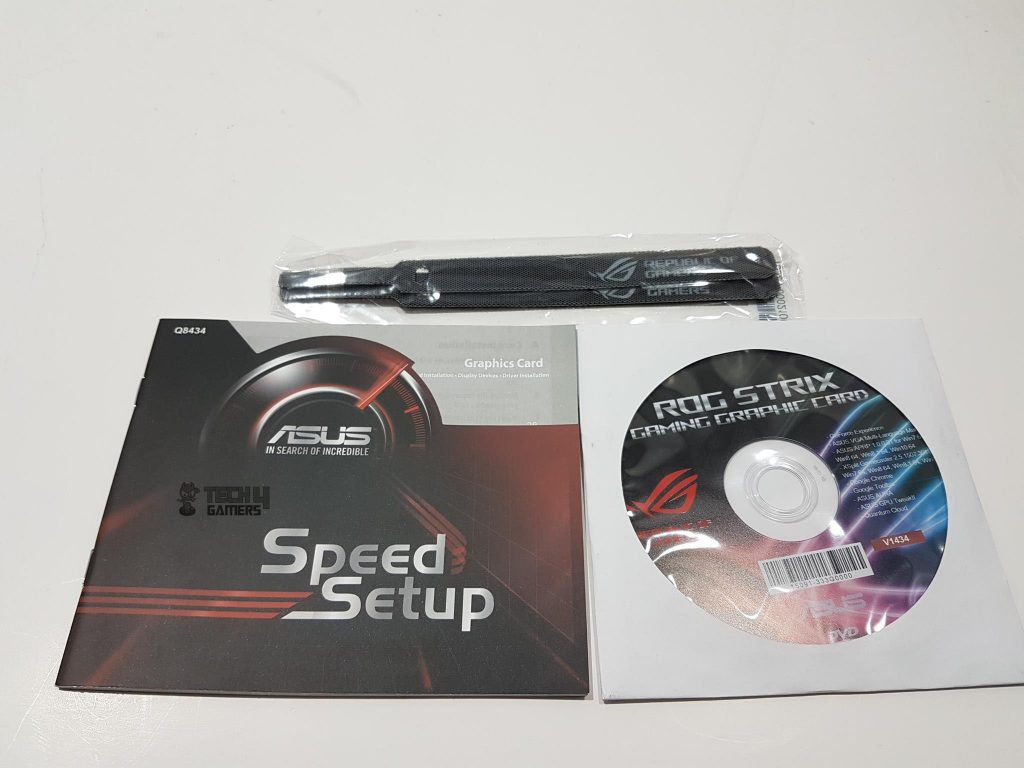
Closer Look
The card’s dimensions are 11.8×5.13×2.13 inches. It uses a PCIe 3.0 bus interface and has 8GB GDDR6 memory with a 1750MHz clock speed and 256-bit bus width.
The base clock is 1515MHz in all modes, with Gaming Mode at 1860MHz boost clock and OC Mode at 1890MHz boost clock, accessible with GPU Tweak II. The card has 2944 CUDA Cores, slightly less than the fully enabled TU104 chip. Maximum digital resolution is 7680×4320. Power is drawn from two 8-pin connectors, featuring 64 ROP units, 184 TMUs, a pixel fill rate of 98.9 GP/s, and a texture fill rate of 284.3 GT/s, slightly below Nvidia’s stated minimum.

Checking out the Asus ROG Strix GeForce RTX 2080 O8G, I’m digging the sleek cooler shroud made of sturdy plastic. Those LEDs on the top and bottom cutouts? You can tweak them with the AURA Graphics Card software from Asus. The central fan rocks the Asus logo, and the other two sport the ROG Eye.
From its curves and edges to intricate grooves, Asus maintains the signature Strix aesthetic, delivering a visually stunning design. Experiencing it firsthand, the card stands out not just for its might but for the captivating beauty of its thoughtfully crafted design.
The Strix GeForce RTX 2080 O8G uses a single heatsink with aluminum fins and five 8mm nickel-plated copper heat pipes. Two copper plates make direct contact with the GPU and MOSEFT/VRMs, optimizing thermal transfer.
With three 90mm axial-tech fans, IP5X certified for dust resistance, ASUS introduces Axial-Tech fans, providing a 27% increase in airflow and 40% more static pressure. These fans incorporate 0dB technology, active after 55°C in Q-Mode due to dual BIOS nature. P-Mode activation requires GPU Tweak-II. Left and right fans are jointly controlled, while the middle fan is adjustable independently.
The Asus Strix GeForce RTX 20xx cards feature a Dual BIOS system labeled as P-Mode and Q-Mode. P-Mode prioritizes performance over acoustics, while Q-Mode focuses on silent operations at the expense of thermal performance. The switch on the PCB toggles between them, with P-Mode as the default.
Testing reveals P-Mode to be 30% cooler but 25% louder than Q-Mode. The card’s design introduces an LED On/Off button on the back, allowing users to control RGB lighting across three zones—ROG Eye, top side, and shroud. This addresses user feedback, providing a neat solution for those desiring a stealth look.
Looking at the top side of the graphics card, the shroud features “STRIX” on the lower left and “GeForce RTX” on the upper part. The straight fin design isn’t fully covered by the shroud, promoting effective heat dissipation. The “Republic of Gamers” branding with LED underneath adds a nice touch on the top left.
From my perspective, ASUS has enhanced structural integrity with a stronger frame, using a metal brace connecting the backplate and I/O shield, preventing PCB torsion and bending. Powering up requires two 8-pin connectors, each with LEDs – white for normal power and red for power issues.
The top front side reveals the shroud not fully covering the heat sink, exposing the terminating ends of the 5 heat pipes. Below are two PWM fan headers supporting ASUS FanConnect II for smart cooling with both PWM and DC system fans. This feature allows chassis fans to adjust based on the graphics card’s temperature, enhancing overall system cooling.
On the left side, one fan power connector, an RGB LED power connector, and a 4-pin RGB header supporting 12V GRB pin format are visible. This facilitates connectivity for RGB LED strips, handy for users with ASUS AURA Sync-enabled motherboards. Connected fans can be controlled using GPU Tweak II.

On the back, the consistent metal backplate with Strix-patterned lines features a large ROG Eye as a diffuser, illuminated with RGB LED for added aesthetics. Two 8-pin power connectors and potential overclocking tweaking points are visible on the left side of the connectors.
One of the screws on the GPU bracket is covered with a white sticker. Peeling or tearing would void the warranty though recently warranty terms have been redefined, dropping this requirement in the US region. There is a sticker pasted on the bottom right side with the serial no of the card. The LED on/off button is located under the NVLink connector.
Though I did not open the card, it seems like there is no thermal pad between the backplate and the PCB.
The rear side features a black I/O shield with two HDMI 2.0b ports, two DisplayPort 1.4 ports, and a USB Type-C port for seamless VR experiences and improved cable management.
On the bottom side, two fin stacks on the cooler are evident, with thermal pads serving as the contact point between the PCB and cooler. The black-colored PCB showcases a visible thermal pad issue. Asus employs Auto-Extreme Technology for their graphics cards, ensuring 100% automated production with premium materials for consistent quality, improved performance, and longevity.
The Strix GeForce RTX 2080 O8G boasts 10+2 power phases using Super Alloy Power II components for enhanced efficiency, reduced power loss, and sustained thermal levels. These components include SAP II capacitors, SAP II chokes, SAP II DrMos, and SAP II POSCAP for increased overclocking headroom and longevity.
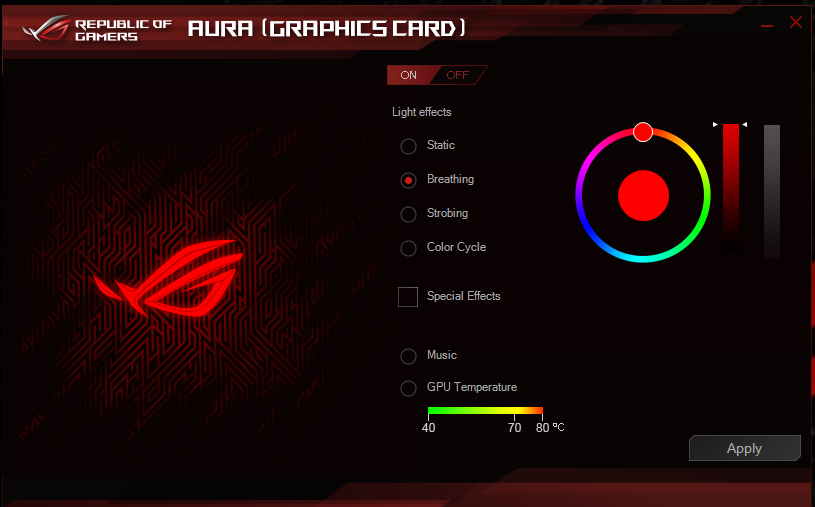
Featuring Aura RGB Lighting on both the shroud and the back plate, ROG Strix graphics cards are capable of displaying millions of colors and six different effects for a personalized gaming system.
ROG Strix graphics cards also feature ASUS Aura Sync, RGB LED synchronization technology that enables complete gaming system personalization when the graphics card is paired with an Aura-enabled gaming motherboard. There are 6 modes that the user can configure and select for the color effect.
GPU Tweak II
Asus has designed comprehensive software to control and monitor their graphics cards. This software is known as GPU-Tweak-II. It has a typical red and black color theme on it, which represents ROG’s traditional colors.
However, in recent times, ROG has taken a deviation from the Red/Black combo and is setting yet another tradition when it comes to colors on the brand.
In crux, this software has everything the user would have dreamt of to monitor and control their graphics cards. Plus, the interface is easy to understand, and once you have launched it, it will get you going.
Test Bench
The following test bench setup is used:
- Intel i7 8700k @ 5.0GHz using 1.350V
- Asus Strix Z390-E Gaming
- Ballistix Elite 4x4GB @ 3000MHz
- Deepcool Castle 240 AIO
- Thermaltake TP RGB 750W PSU
- HyperX 120GB SSD
- Seagate Barracuda 2TB for game
For GeForce GTX graphics cards, Nvidia’s driver 398.36 is used, and for GeForce RTX graphics cards, Nvidia’s 411.70 drivers are used. Microsoft Windows 10 x64 version 1607 was used. All the reported framerates are average.
Let’s take a look at the performance graphs.
Gaming Benchmarks
Overclocking
The Asus ROG Strix GeForce RTX 2080 O8G, my factory-overclocked GPU, has a 1515MHz base clock in both gaming and OC modes, aligning with Nvidia’s reference design. Boost clocks exceed the FE design, hitting 1860MHz (Gaming) and 1890MHz (OC). Out of the box, thanks to turbo boost 3.0, clocks reached 1995MHz (OC) and 1980MHz (Gaming).
For overclocking, I focused on the memory, achieving +76MHz core and +275MHz memory with fans on Auto. Despite a maximum boost of 2040MHz, continuous fluctuation settled at a minimum of 2010MHz. The cooling system proved effective, but overclocking only resulted in marginal improvements in synthetic benchmarks.
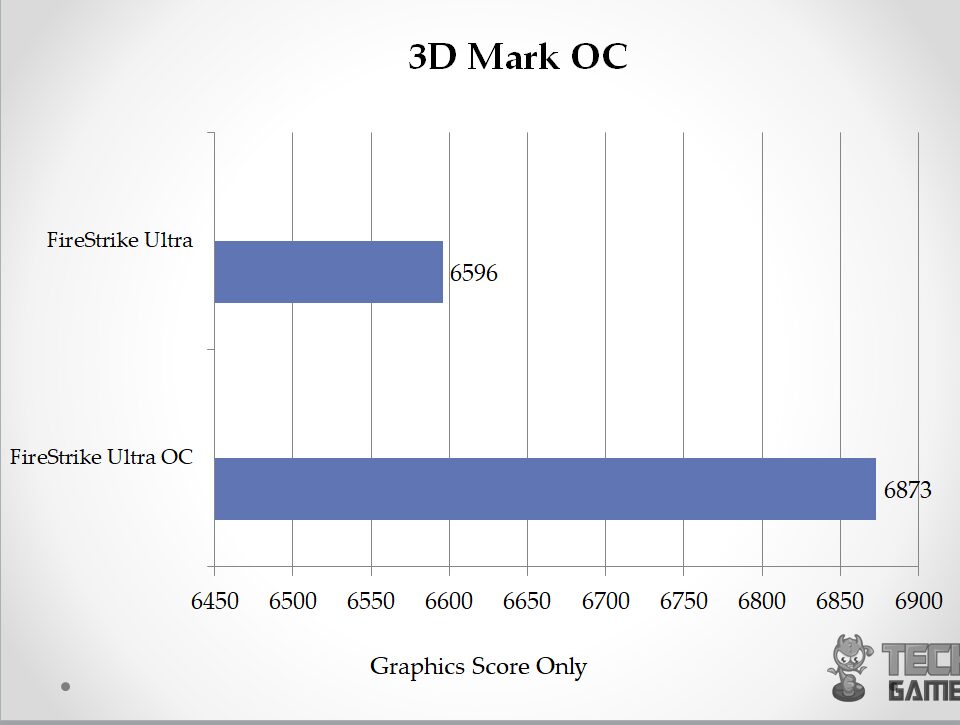
Power Limit
My graphics card consistently encountered the power limit (not the thermal limit). The default power limit stands at 100% with an 83°C thermal limit, causing the boost clock to throttle down to 1875MHz. Notably, the temperature was only 68°C, ruling out thermal concerns.
Upon increasing the power limit to 125%, the frequency hitting the power limit substantially decreased, with the maximum drop during recurrence reaching 1915MHz. I recommend users keep the power limit at 125% consistently, irrespective of overclocking, to optimize performance.
Thermals
Conducted a 10-minute Furmark test on the graphics card at native resolution with 8x MSAA in full screen. Ambient temperatures are provided for reference. Thermal testing was carried out in P-Mode and Q-Mode.
After each test, a minimum of 30 minutes of idling was ensured. Under the stress test in Q-Mode, the card reached 79°C, considering the ambient temperature. In P-Mode, it hit 67°C. It’s worth noting that using Q-Mode affects boost clocks due to the dynamic nature of turbo boost 3.0, leading to clock downs as temperatures rise.
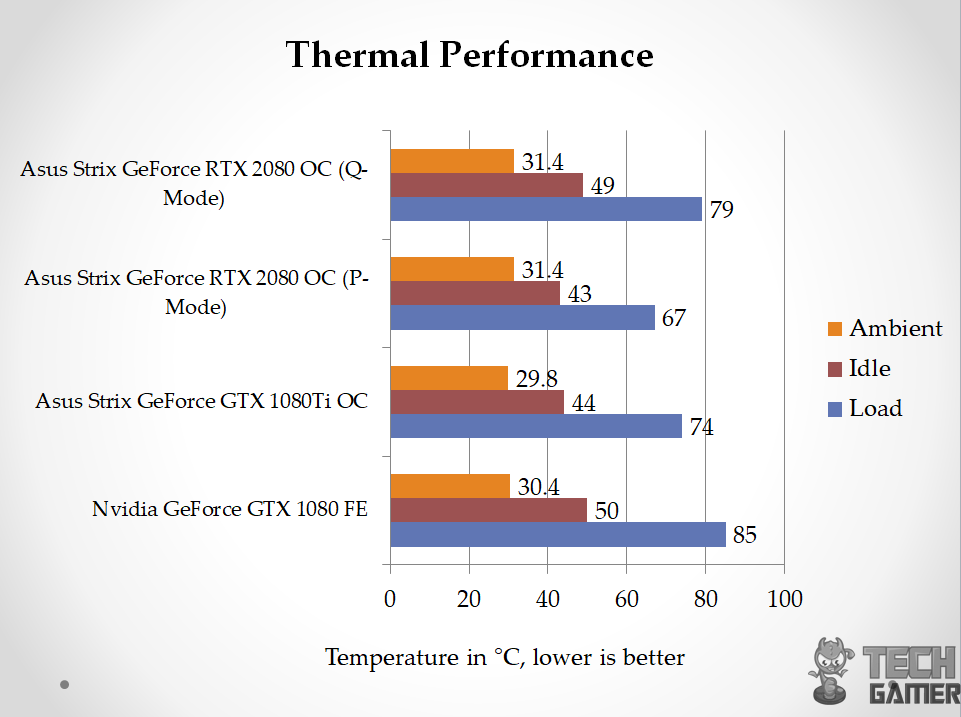
This is how it was with Pascal as well.
I have tested the graphics card in P and Q modes to check for performance loss if any. For this purpose, Battlefield 1 was used using Ultra settings in DX11 at 4K. Here are the results:
| Mode | Minimum Boost Clock | Maximum Temperature | FPS |
| P | 1950MHz | 67°C | 84.3 |
| Q | 1890MHz | 79°C | 81 |
Power Consumption
Effective from this content, I will be using HWInfo 64 to record the power consumption of the graphics card. It seems like the HWinfo 64 is measuring the total power draw of the graphics card, not just the GPU.
The below graph shows the power draw of the graphics card only and not of the PC. The power draw of the Nvidia GeForce GTX 1080 FE seems sketchy, as the chip itself has a TDP of 180W. To measure the power draw on idle, all the background apps were closed, and the system was left idle for 30 minutes.
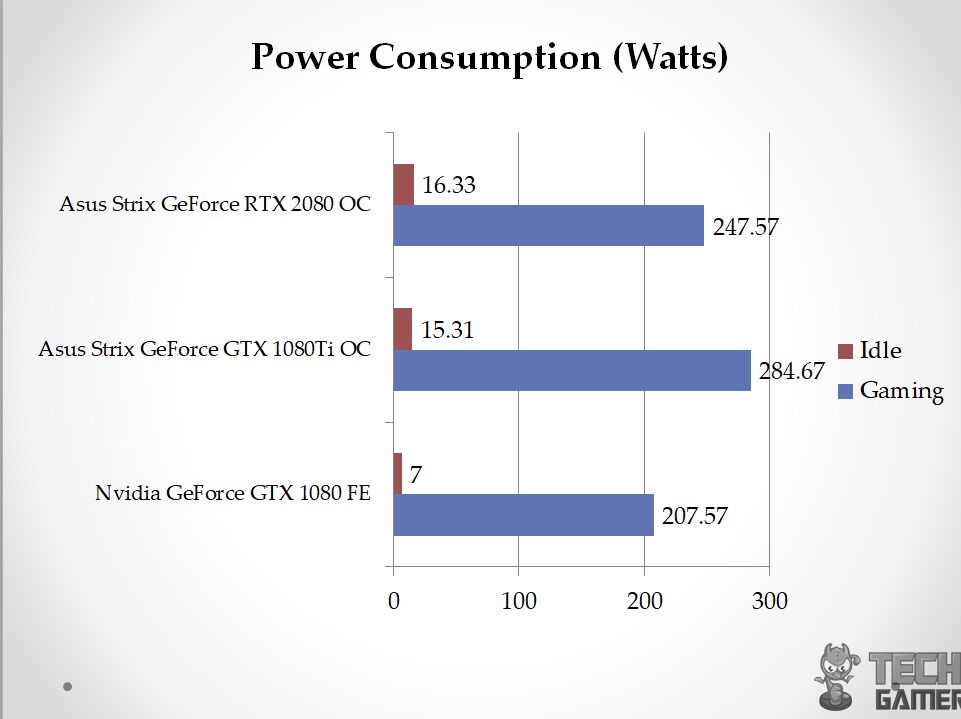
Battlefield 1 in DX11 at 4K using Ultra settings was used to measure the in-game power draw of the graphics card.
Acoustics
As the summer season is still here, there is environmental noise that is beyond my control. These sounds will easily invalidate the sound meter testing. The card was tested on an open-air test bench, and I am sitting close to my test bench setup. Judging by my perception, the graphics card remained impressively silent under Q-Mode, although it led to a higher maximum temperature of 79°C.
In P-Mode, the card remained relatively quiet. With the room’s fan turned off and AIO fans set at 40% speed, the entire room was almost silent during the stress test. I had to get closer to the graphics card to hear the fans. Asus has undoubtedly excelled in maintaining low noise levels.
Should You Buy It?
After testing, I was able to identify who the card was designed for.
Buy It If:
✅You want a capable 1440p gaming GPU: The ASUS ROG Strix GeForce RTX 2080 still remains capable of performing well at 1440p.
✅You are upgrading from a 1000-series GPU: The ASUS ROG Strix GeForce RTX 2080 offers a lot of advantages over the 1000 series graphics cards, even performing significantly better than the GTX 1080.
Don’t Buy It If:
❌You want lower power consumption: The Strix RTX 2080 8G consumes over 300 Watts of power, which might not be ideal for some users.
Conclusion
The Asus ROG Strix GeForce RTX 2080 O8G is the first RTX card on my test bench. It packs 8GB GDDR6 memory chips from Micron rated at 1750MHz using 256-bit bus width at 448 GB/s bandwidth. The base clock of the card is 1515MHz in all the modes. Interestingly enough, this card has 2944 CUDA Cores, whereas the fully enabled TU104 chip has 3072 CUDA cores.
The Asus Strix GeForce RTX 2080 O8G delivers dual-mode cooling, offering performance-focused P-Mode with a bit more noise and silent Q-Mode at the expense of thermals. I can easily toggle between them with the LED power button for a stealthy look. The dual BIOS is my safety net during BIOS flashing, and the backplate’s metal brace adds structural strength, preventing excessive PCB bending.
Two 4-pin fan headers adjust chassis fans based on GPU thermals, and the 12V GRB pin Aura header syncs seamlessly with Asus AURA on my motherboard. As for performance, the Asus Strix GeForce RTX 2080 O8G outshines the Nvidia GeForce GTX 1080 FE by 20% to 50%, as revealed by clear graphs across various games.
Recent Updates
- January 10, 2024: Few text changes to improve readability.
Thank you! Please share your positive feedback. 🔋
How could we improve this post? Please Help us. 😔


